- External 7 Segment
- Resetting Modules with Custom Clock
- Slowing Modules with FPGA Clock
- Conditioning Button Presses
- Using Button Presses as Triggers
- Storing Button Press Sequences
- Using External Output
- Summary
- Final note: Test Wisely
50.002 Computation Structures
Information Systems Technology and Design
Singapore University of Technology and Design
Natalie Agus (Fall 2020)
Getting Started with FPGA: Part 3
This is the final document in the series. It mainly shows how to handle I/O units, namely reset, input button presses, and routing output to external LEDs. We will utilize all the parts we have learned before: combinational logic modules, sequential modules (with dff and fsm), usage of counter to slow the clock, and ROM. Finally, we will try to write our own constraints .acf file to connect our board to external LED outputs (or button/switch inputs).
We won’t be discussing how to use the 7 segment here.
There are lots of online tutorial on how to operate a 7-segment. The Io Element Base template itself also already contain a sample on how to use the 7-segment, so please study it.
External 7 Segment
If you do buy an external 7-segment, please take note of the required supply voltage. Also pay attention whether you’re buying a cathode or anode 7-segment.
The Au board can only supply up to 5V, so if it needs more than that then you need to use an external power supply. . Grab some BJT (NPN for Cathode type or PNP for Anode type typically, but either works) transistors to amplify the input signal from the Au Board. You can read some easy online tutorials on how to use transistors as a switch.
Resetting Modules with Custom Clock
In this section we will discuss issues of reset if you supply a custom clock as the clk input to your synchronous logic units:
- The standard
resetbutton will not work anymore to reset this unit with custom clock, so you have to perform a manual reset. - There’s no easy way to synchronize the reset of this unit with custom clock and the reset of other units with FPGA clock. Depending on your design, it might be problematic if some units come out of reset earlier / later than others.
By definition, a system reset must reset ALL components synchronously.
Manual Reset with Another Button
In part 2, we declared an instance of seq_plus_two.luc module using a “slowclock” so that we can actually see the output changes with our eyes:
counter slowclock(#SIZE(1),#DIV(26), .clk(clk), .rst(rst));
seq_plus_two seqplustwo(.clk(slowclock.value), .rst(rst));
Notice that you will be unable to reset the unit, e.g: restart the sequences into 2,4,6,... again even when the reset button is pressed. We also use slowclock for seq_plus_vary.luc, so it can’t be reset either at this point.
The quick reason on why reset doesn’t work anymore is because the dff inside seq_plus_two.luc module is no longer synchronised with the actual FPGA clock. The reset signal and all other modules (like the slowclock) are synchronised with the FPGA clock.
The slowclock produces a bunch of zeroes when reset button is pressed, and this stops seq_plus_two.luc from advancing – its like time is frozen for seq_plus_two.luc when reset button is pressed.
Now you may think that we can easily add this line in the always block of seq_plus_two.luc to manually reset the unit:
if (rst == b1){
register_1.d = b0;
}
But again this won’t work precisely because slowclock is frozen (produces 0) for as long as rst == 1 (reset button is pressed), so nothing gets loaded to register_1.
The fix to this is actually fairly simple: don’t use the reset button to reset seq_plus_two. Simply use another button to be fed into the reset:
seq_plus_two seqplustwo(.clk(slowclock.value), .rst(io_button[0]));
And keep this line in the always block of seq_plus_two.luc to manually reset the unit:
if (rst == b1){
register_1.d = b0;
}
Now if you hold io_button[0] long enough then the output is reset back to start at 2 onwards. However, this is still not a good idea.
Manual Reset Issue
Consider the following time-plot of reset, slowclock and actual FPGA clk:

It is entirely possible for the slowclock (rising edge) to entirely miss the “reset” button (in our example, we used io_button[0] as manual reset) press if the press isn’t covering the shaded region (depending on how slow the clock is).
Plus, if it happens to change at the shaded region then we might run into metastability problem. Even worse, since we don’t know how button input from external source will change in relation to the rising edge of the clock (be it system or custom), it is possible that some flip flops are reset and some others aren’t. This is disastrous!
Bottomline is that external inputs are unreliable, and can be disastrous if its used to trigger important events like a reset. We need to rely on a better system called the Reset Conditioner.
Reset Conditioner
Normally, we can entirely avoid the metastability and desynchronisation problem using the built-in component provided by AlchitryLab: reset_conditioner.
The reset_conditioner in au_top.luc synchronises the reset signal with the actual FPGA clock so that all synchronous units in the FPGA will come out of reset at once, so that there won’t be a case where some dff stay reset one cycle longer than the other. You can read more about reset_conditioner at the end of this tutorial and this tutorial as well.
For our seq_plus_two.luc unit, we used a custom clock and a separate manual reset from the rest of the units implemented in the FPGA. While for this case seems fine (because it works for the limited number of times you tested it manually), it is a bad idea because if you have a more complicated system it can be disastrous:
- If you manually reset each and every one of them without any kind of conditioner unit, then there’s no way to ensure that all units come out of the reset at the same time.
- The only way to ensure that its all “reset” at the same time would be to switch off and on the device again, which is rather unprofessional.
So how do we tackle this? How can we slow down the output of the unit (so that we can observe the output with the naked eye) without having to use a different clock?
The Bottomline
If you need to
resetyour module for any purpose, it is a bad idea to use another clock other than the original FPGA clock – unless of course you’re very experienced in this field.
Slowing Modules with FPGA Clock
A better way to sort of slow down the output of a module is to put certain logic condition in the always block instead and still supplying the original hardware clk and rst signal to it. Components that should be used to slow within sequential modules without messing with the clk are the counter and edge_detector.
Slowing the output rate and enabling system reset for seq_plus_two.luc
Since what we want is to perform +2 only around once per second (so that we can see the output in effect), we need the same slow counter device be used within seq_plus_two instead:
counter slowClock(#DIV(26), .clk(clk), .rst(rst));
We need another module called the edge_detector because we just want to have that trigger to +2 once every 1 second.
In 1 second, 100 million cycles of the FPGA clock have passed. We only want ONE out of the 100 million cycles to trigger the +2.
The time diagram below illustrates how an edge detector work:

Add the edge-detector component (under Pulse Manipulation), and declare it in seq_plus_two.luc:
edge_detector slowClockEdge(.clk(clk));
Modify the always block to be as such:
{
dff register_1[8](#INIT(0), .clk(clk), .rst(rst));
eight_bit_adder plus_two;
counter slowClock(#SIZE(1), #DIV(26), .clk(clk), .rst(rst));
edge_detector slowClockEdge(#RISE(1), #FALL(0), .clk(clk));
always {
slowClockEdge.in = slowClock.value;
plus_two.y = 8h02;
plus_two.x = register_1.q;
plus_two.cin = b0;
if (slowClockEdge.out == b1){ //only add when MSB of slowCLock == 1
register_1.d = plus_two.s;
}
out = plus_two.s;
}
In the first line of the always block, we pass the output of the slowClock to the edge detector so that it will produce a value of 1 once (within 1 clk cycle of the FPGA clock) at every rising edge. Then we only update register_1 to store the current output of the adder when slowClockEdge.out == b1.
We now can supply the hardware clock clk and rst signal when declaring it at au_top.luc, and no longer supply a custom clock into it:
seq_plus_twoSlow seqplustwo(.clk(clk), .rst(rst));
You can find the final implementation here.
Slowing the output rate and enabling system reset for seq_plus_vary.luc
Similarly for this unit, we can use the slowcounter and edge detector to trigger the state change only when the output of the edge detector is 1.
Another way to use the counter is to create an N bit counter, and feed in the MSB as the input of the edge detector:
Notice that the LSB of the output of an N bit counter fed with system clock will be incremented by 1 as fast as the system clock cycle. The second LSB will be incremented half as fast as the LSB. The third LSB will be incremented half as fast as the second LSB, and so on. We can utilise this observation to create a slow-clock by utilizing the higher bits of the counter.
const SLOWCLOCK_SIZE = 27;
counter slowClock(#SIZE(SLOWCLOCK_SIZE), .clk(clk), .rst(rst));
edge_detector slowClockEdge(#RISE(1), #FALL(0), .clk(clk));
....// inside always block
slowClockEdge.in = slowClock.value[SLOWCLOCK_SIZE-1];
The updated always block of seq_plus_vary.luc is as follows, where we perform state transition or loading of output of adder to register_1 only when the edge detector’s output produces a 1:
always {
adder.y = 8h00;
adder.x = register_1.q;
adder.cin = b0;
slowClockEdge.in = slowClock.value[SLOWCLOCK_SIZE-1];
case (y_controller.q){
y_controller.S0:
adder.y = 8h02;
if (slowClockEdge.out == b1){ //only trigger change when slowClockEdge gives a 1
y_controller.d = y_controller.S1;
}
y_controller.S1:
adder.y = 8h07;
if (slowClockEdge.out == b1){
y_controller.d = y_controller.S2;
}
y_controller.S2:
adder.y = 8h0C;
if (slowClockEdge.out == b1){
y_controller.d = y_controller.S0;
}
}
if (slowClockEdge.out == b1){
register_1.d = adder.s;
}
out = adder.s;
}
Similarly, we now can supply the hardware clock clk and rst signal when declaring it at au_top.luc, and no longer supply a custom clock into it:
seq_plus_varySlow seqplusvary(.clk(clk), .rst(rst));
You can find the complete script here.
Conditioning Button Presses
Just like the reset button, input from external button presses are also unreliable. If you’re trying to “capture” the input of a button press using a dff, then you need to ensure that it doesn’t cause metastability using a built-in module called the button_conditioner (you can find it under Miscellaneous category):
button_conditioner buttoncond[4](.clk(clk));
...//inside always block
buttoncond.in = io_button[3:0];
You can then use buttoncond.out as an input to some module that requires button presses as its input.
Using Button Presses as Triggers
There’s two usages for button inputs in general:
- You just want a user to trigger something once by pressing it.
- You need a user to press and hold continuously.
Regardless of your needs, you need to know that since the system clock is running so fast at 100MHz, a button press will result in a value of 1 being produced as buttoncond.out for at least thousands of clock cycles. In other words, if you were to load this as an input to some register,
register_1.d = buttoncond.out
…then you’d be loading the value of 1 for many many clock cycles to the same register. This is alright if your use case is case (2) above, that is if you use it as an input to some combinational logic unit,
some_combi_logic.input = buttoncond.out
…but using buttoncond.out plainly, then it will not work if you intend to use the button press as a trigger that’s supposed to happen ONCE per PRESS.
In order to trigger the system once per press, you need to use the edge detector (don’t forget to specify #RISE or #FALL or both, that is if you want 1 to be produced at each rising edge, or falling edge or both):
edge_detector buttondetector[4](#RISE(1), #FALL(0),.clk(clk)); //detect on rising edge only
and then use it as such:
buttoncond.in = io_button[3:0];
buttondetector.in = buttoncond.out;
some_system.trigger_input = buttondetector.out;
Then in the always block of that some_system, you can simply check if trigger_input == 1b and describe what should happen accordingly.
Storing Button Press Sequences
Suppose we want to create a unit whereby we need to key in a sequence of button presses and we want to know if this matches some predefined answer. You know, like the logic of the wordle game.
To do this, we need to apply all the knowledge that we have learned before:
- Creating combinational modules
- Creating sequential modules
- Using button conditioners and edge detectors
- Using FSM and dff
The plan is that given one button press at a time, we need to store its sequence so far and compare it against our answer key: another fixed sequence. We then need to display whether the presses entered so far matches the fixed sequence.
Create a new source file and name it sequence_checker.luc with the following input and output terminals:
module sequence_checker (
input buttons[4],
input clk, // clock
input rst, // reset
output out_result[3],
output out_buttonseq[4]
)
Here’s the explanation for each terminal:
buttons[4]: is a 4-bit button press indicator. Each digitithat is1(high) represents that buttoniis pressed, hence in total there’s 4 different possible buttons that can be pressed.out_result: 3-bit indicator that shows whether the button presses matches the sequence. It will be111if you’re correct, and100if you’re wrong. Actually 1-bit is sufficient to indicate whether the result is right or wrong but for clarity we use 3-bits instead.out_buttonseq: just to debug. We will explain that later.
Planning
Assume that this module’s job is to receive two button presses, and each press can be from either of the four button: io_button[0], io_button[1], io_button[2], io_button[3] (we can easily expand the idea to store and check more sequences of button presses, but lets start with two).
We need to design a way to store these presses. Since each press can be one of the four buttons, we need 2-bits to indicate (index) each button press, e.g:
b00for whenio_button[0]is pressedb01for whenio_button[1]is pressedb10for whenio_button[2]is pressedb11for whenio_button[3]is pressed
And then we need a memory unit to store the button index for each press. Since we have two presses, we can have a 4-bit dff to store the first press in the last 2-bits, and to store the second press in the next 2-bits.
Example
If
io_button[2]is pressed first andio_button[3]is pressed next, the content of this dff should beb1110.
Then, we also need an fsm so that we can switch between some states like waiting for button press, storing button presses, and checking the sequence after two presses are entered.
Finally, we need a constant to match the sequence button presses against.
Declaring the modules
Based on our planning above, we can declare these modules:
dff sequence[4](#INIT(0), .clk(clk), .rst(rst));
dff result[3](#INIT(0),.clk(clk), .rst(rst));
const MATCH = {b10, b11}; // press button 4, then 3
fsm brain(.clk(clk), .rst(rst)) = {
WAITFIRSTPRESS,
WAITSECONDPRESS,
CHECKPRESS
};
The implementation is simple, during state WAITFIRSTPRESS and WAITSECONDPRESS we either wait for button-press and stay in the state, or if there’s any button press, we store it to sequence registers and advance to the next state:
always{
case (brain.q)
{
brain.WAITFIRSTPRESS:
if (buttons[3] | buttons[2] | buttons[1] | buttons[0]){ //if any button is pressed
if (buttons[3]){
//fourth button pressed
sequence.d[1:0] = b11;
}
else if (buttons[2]){
//third button pressed
sequence.d[1:0] = b10;
}
else if (buttons[1]){
//second button pressed
sequence.d[1:0] = b01;
}
else if (buttons[0]){
//first button pressed
sequence.d[1:0] = b00;
}
brain.d = brain.WAITSECONDPRESS;
// reset result
result.d = b000;
}
else{
brain.d = brain.WAITFIRSTPRESS; //if no press, loop
}
brain.WAITSECONDPRESS:
if (buttons[3] | buttons[2] | buttons[1] | buttons[0]){ //if any button is pressed
if (buttons[3]){
//fourth button pressed
sequence.d[3:2] = b11;
}
else if (buttons[2]){
//third button pressed
sequence.d[3:2] = b10;
}
else if (buttons[1]){
//second button pressed
sequence.d[3:2] = b01;
}
else if (buttons[0]){
//first button pressed
sequence.d[3:2] = b00;
}
brain.d = brain.CHECKPRESS;
}
else{
brain.d = brain.WAITSECONDPRESS; //if no press, loop
}
brain.CHECKPRESS:
if (sequence.q[1:0] == MATCH[0] && sequence.q[3:2] == MATCH[1]){
result.d = b111; //RIGHT
}
else{
result.d = b100; //WRONG
}
brain.d = brain.CHECKPRESS;
}
out_result = result.q;
out_buttonseq = sequence.q;
}
}
Yes, there’s a lot of boilerplate “code” in there, but readable. There’s better ways to make the code more compact but it doesn’t really matter in terms of performance because its not like they’re “evaluated” line by line anyway. What’s more important is, if you’re a beginner, to plan your schematic properly before you start coding.
You can find the complete code here.
Testing
In au_top.luc, let’s declare the necessary modules:
sequence_checker sc(.clk(clk), .rst(rst));
button_conditioner buttoncond[4](.clk(clk));
edge_detector buttondetector[4](#RISE(1), #FALL(0),.clk(clk)); //detect on rising edge only
…and in the always block of au_top.luc, we connect the input and output terminals of the sequence_checker:
io_led[0][3:0] = io_button[3:0];
buttoncond.in = io_button[3:0];
buttondetector.in = buttoncond.out;
sc.buttons = buttondetector.out;
io_led[2] = sc.out_buttonseq; //debug
io_led[1][2:0] = sc.out_result; //result
When you have built and run the program, try pressing some of the io_button and observe the output. If you press io_button[3] then io_button[2], it will match the const MATCH and all three bits of io_led[1][2:0] will light up.
Using External Output
Finally, we will try to show the result sc.out_result on an external LED instead. You need to use the Br board for this (the middle board in the stack). Take a look our custom Br board schematic. You can route your signals to any pin that supports IO and define them in the constraints file.
Create a new constraint file (at the osconstraint folder) and name it custom (or any other name that you want, as long as the extension is .acf) .
You are recommended to just have ONE constraint file. If you need the default I/O terminals on Alchitry Io, then copy over the contents of the other two acf files, io.acf and alchitry.acf and paste it to custom.acf, and delete the former two so you just simply have custom.acf. Delete ALL other .acf afterwards. <>
I/O Error
Here’s a very common I/O error that your AlchitryLab IDE might report:
ERROR: [DRC NSTD-1]
Unspecified I/O Standard: N out of 57 logical ports use I/O standard (IOSTANDARD) value 'DEFAULT', instead of a user assigned specific value.
This may cause I/O contention or incompatibility with the board power or connectivity affecting performance, ...
...
ERROR: [DRC UCIO-1]: Unconstrained Logical Port: N out of 57 logical ports have no user assigned specific location constraint (LOC).
To correct this violation, specify all pin locations.
This design will fail to generate a bitstream unless all logical ports have a user specified site LOC constraint defined.
This can be fixed if we specify all pins on Alchitry Br (recommended), but that will be quite troublesome. You can however choose to ignore them by doing the following:
- Create a new file under “Constraints” (right click » New File) with name
filename.xdc(name it anything you want as long as the extension is.xdc). It should fall under “User Constraint” option. - Paste the content of original
au.xdcto it, and - Add three more lines to ignore the warning and allow unconstrained bistream:
set_property SEVERITY {Warning} [get_drc_checks NSTD-1]
set_property SEVERITY {Warning} [get_drc_checks UCIO-1]
set_property BITSTREAM.General.UnconstrainedPins {Allow} [current_design]
- Delete the original
au.xdc.
You can then define output pins in custom.acf in the following format,
pin <pin name> <Br terminal pin name>
Ensure that your custom pins do not use any other pins that’s already been used on your IO Shield, or other custom pins. Each declaration must be unique.
For example, if you’d like to use the Br pins C49, C48, C2 as an output port to display the 3-bit results, you can define them as such in custom.acf:
pin customout[0] C49;
pin customout[1] C48;
pin customout[2] C2;
… and then declare them in au_top.luc: output customout[3]. In the always block of au_top.luc, connect them to the output of the sequence_checker:
customout = sc.out_result; //result to external led
If you do not delete the original two .acf files and simply added custom.acf with these three pin descriptions, then you won’t be able to compile successfully.
Then connect the 3 LEDs on a breadboard with some resistors. If you don’t know how breadboard, resistors, or LED works, you can start with some basic circuitry tutorials:
- Connect the short leg of the LED to ground (cathode)
- Connect the long leg of the LED to the output pin (
C49, C48,andC2for each LED) (anode, voltage high) - Connect the resistor anywhere within the circuit loop.
All three LEDs should light up if you key in the right sequence:

Likewise, you can define an input pin in the following format,
pin <pin name> <Br terminal pin name> pulldown
or:
pin <pin name> <Br terminal pin name> pullup
Input pins with default pulldown resistor will produce a 0 and input pins with default pullup will produce a 1 if there’s no external value fed into it.
Recap about pulldown and pullup
The
pulldownandpullupinternal resistors are made to ensure that there won’t be “floating” or “invalid” input values that’s fed to your system when there’s nothing that’s fed to it (i.e: switched off). Read this if you’d like to know more about pull-up and pull-down resistors.
Summary
This document builds up on some of the things we learned before in Part 1 and 2, and it mainly focuses on how to use external I/O devices and reset the whole system properly. You may find the complete project used in all three parts of this introduction to FPGA here.
You are recommended to read further on (if they’re applicable to your project of course) :
-
How 7-Segment works (you can learn using the onboard 7-segment on Alchitry Io first before buying external units). 7-Segment component is useful to display numbers, e.g: display score, time left, etc.
-
How LED Strips work (e.g: WS2812B, or SK6812 LEDs). You can refer to online tutorials like this one. Then read the datasheet, see here for WS2812B datasheet so you understand how to send the low bits and the high bits to encode an LED color. We have some sample LED writers that’s Au and WS2812B compatible here to get you started.
-
How you can utilize another powerful storage device: the default RAM component. You can find the tutorial written by the original author here (there’s single-port and dual-port RAM).
RAM component is especially useful if you need to store a large amount of data <>, e.g data to be rendered out to large (32x32 or 64x32, etc) LED matrices. It is convenient to use the
dfffor small data storages, but you will run out of logic units real fast if you were to create thousands of dffs (not to mention the bizzare amount of time needed to compile the code). -
How RGB LED Matrix works. Some online tutorials can be a good starting point. You need to have some pretty good understanding about sending clocked serial data though. We have some sample RGB Matrix writer here (64x32 compatible, simply adjust the parameter if you have other dimensions, double check the clock and addressing, this follows strictly adaFruit matrix LED). You can use it with some simple RAM modules (2 units of 64x16 cells, each cell containing 3 bits, each unit to drive one-half of the matrix). You can instantiate a simple_ram module like this:
ADDRESS_SIZE = 4 : ADDRESS_SIZE > 0, //width of the address field (ABCD signals for matrix_led)
MATRIX_WIDTH = 64 : MATRIX_WIDTH > 0 //number of LEDs per row in the matrix
const RAMSIZE = $pow(2,ADDRESS_SIZE) * MATRIX_WIDTH;
simple_ram ram_top(#SIZE(3), #DEPTH(RAMSIZE));
simple_ram ram_bottom(#SIZE(3), #DEPTH(RAMSIZE))
Once you’re comfortable with some basic FPGA programming, you can begin designing the datapath for your game and implement the modules required. You may refer to this tutorial for clues on how to begin if needed.
Final note: Test Wisely
To save you some pain and time, it always good to TEST your hardware AND connections first BEFORE testing them together with your implementation:
- Test whether every single segment of your 7-segment device is working. Use really simple stuffs like jumper wires, voltage source and ground. No programming or extra tools needed.
- If you use LED strips, test whether each LED works. Write some simpler tester code to light up all the LEDs, light them up to with alternating colors, light them up with different colors, etc.
- Do the same as point (2) above for LED matrices, or even basic single LED lights, whichever LEDs you use for your project.
- Check if the buttons or any input device you bought is working by capturing its presses and showing it out on an LED on Alchitry Io. Also, ensure that the button press is crisp and not wonky.
- If you’re using the breadboard, make sure the breadboard itself works fine. If you’re soldering on the PCB, always test your connection first using some voltage source, ground, and jumper wires.
ONLY and ABSOLUTELY ONLY proceed to make more complex modules when you are 100% sure that your smaller components are free of bugs. Nobody can safe you otherwise, and you might do better by just redoing the entire project again if you find too many bugs in a complex system.
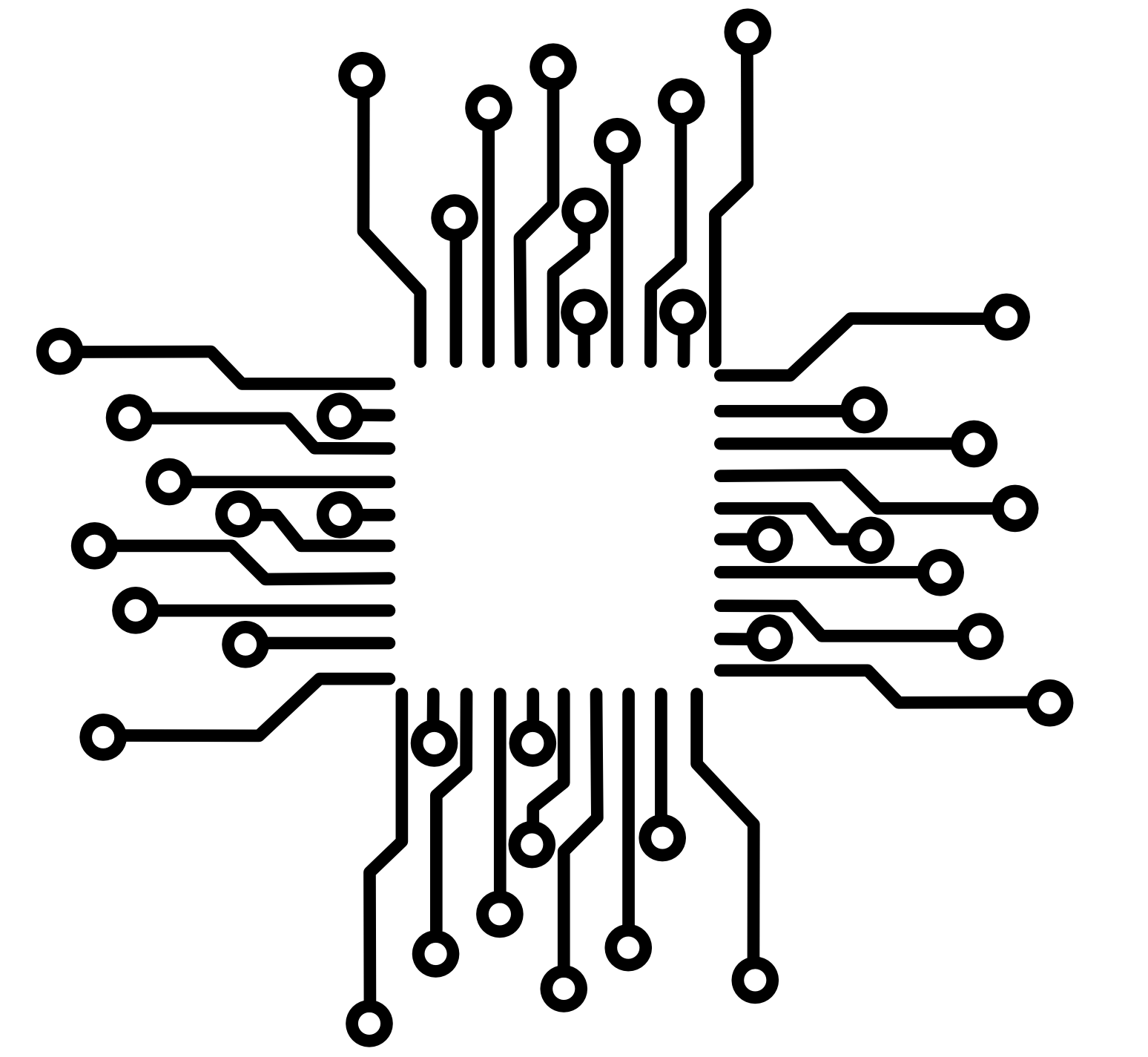 50.002 CS
50.002 CS