- Apple Silicon
- Intel macs
- x86 Windows or Linux
- FPGA
- Creating Combinational Logic Modules
- Building More Combinational Logic Devices
- Building a ROM
- Building Multiplexer
- Summary
50.002 Computation Structures
Information Systems Technology and Design
Singapore University of Technology and Design
Natalie Agus (Fall 2020)
Getting Started with FPGA: Part 1
This document is written to guide you with hardware programming in Lucid, a more human friendly version of Verilog – the popular but relatively difficult hardware descriptive language (HDL). Ultimately, we want to compile our code into a binary file to be loaded to our FPGA: the Alchitry Au, so that the FPGA can emulate the behavior of the machine that we describe via the code.
Some fun facts about Alchitry Au:
- It features Xilinx Artix 7 FPGA, containing 33280 logic cells (the more cells, the better. Our code can “program” these cells, so if our FPGA has more cells it means that we can implement more complex functionalities)
- On-board clock speed: 100 MHz.
- 102 IO pins (you’ll never run out of any!)
More information about the board can be found here but for now the above suffices.
You are recommended to read this guide at the end of week 2, after you have finished logic synthesis, otherwise you might feel a little lost.
You’re required to install the following softwares to be able to compile and synthesize your HDL (read more about installation guide below):
- Vivado
- Latest Java SE
- Alchitry Lab IDE
Prepare at least 80GB of free space. It goes without saying that you can use cloud storage (Dropbox, GDrive, iCloud Drive, AWS Cloud) or get an external drive. You may stop here and read this document instead for the most updated installation notes. What’s written below is a summary if you’d like to speed things up.
Apple Silicon
Apple Silicon Users
There’s no way to run and compile with Vivado on Apple Silicon macs. A possible workaround is to set up a remote x86 instance, e.g: AWS EC2 instance and then install Alchitry Labs + Vivado on it. It is pretty involved. Estimated time taken: 6 hours
Intel macs
If somehow you’re still using Intel macbooks, then you might want to dual boot (step by step guide here), or use virtualisation software like VMWare or Virtual Box. There are plenty of guides online on how to set up these VMs with Windows.
x86 Windows or Linux
- Install Xilinx Vivado : scroll down until you see the Self-extracting Web-Installer (Windows or Linux only).
- Sign-up for a free Xilinx account
- Download Vivado ML Edition (2023.2) or Vivado HLx (2020.2). Either are tested and work perfectly. If you don’t see these versions, please click the left tab Vivado Archive under “Version” in the site.
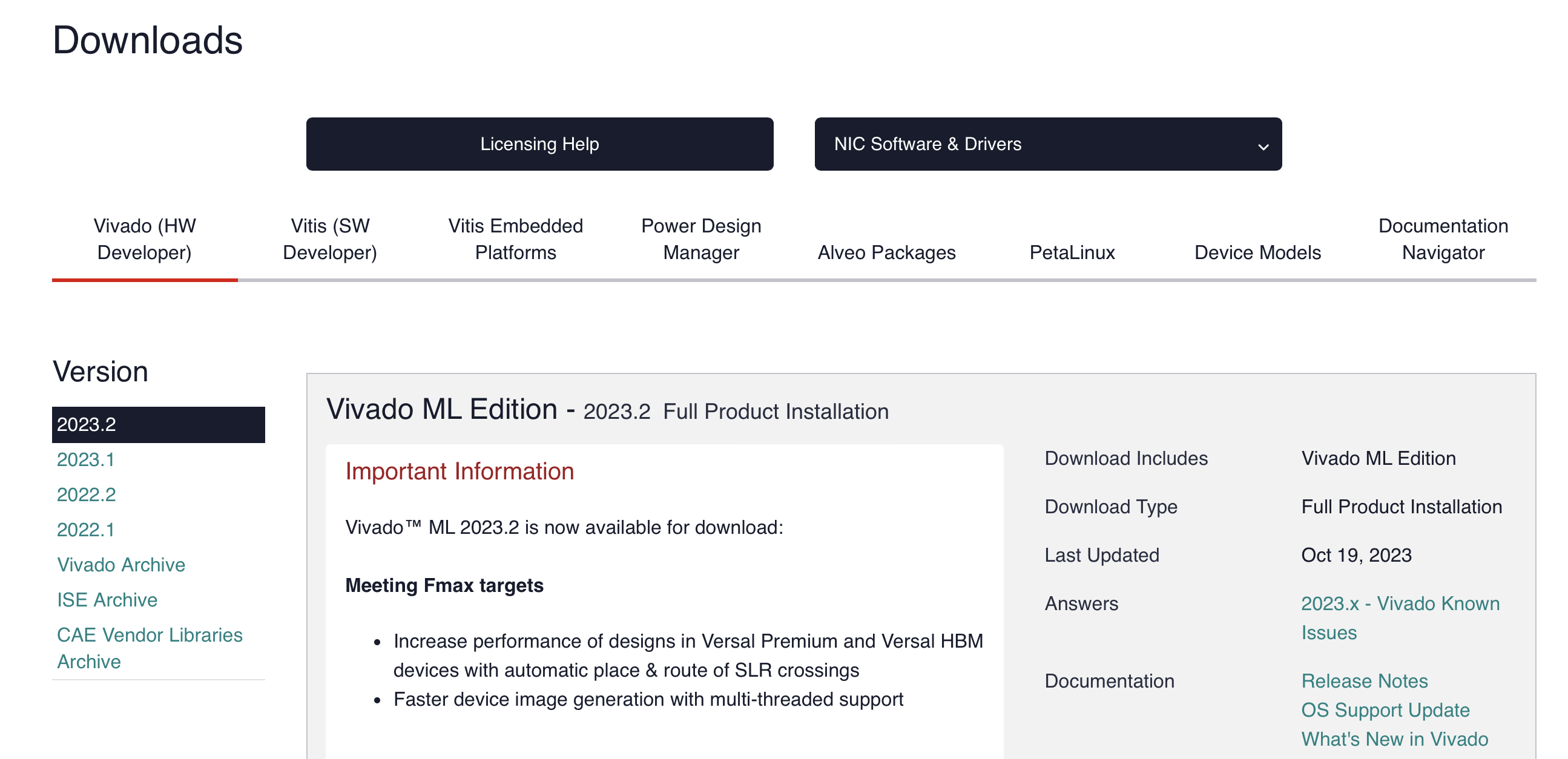
- When the installer has been downloaded, open it and install Vivado ML Standard (if you choose Vivado ML Edition) or Vivado HL WebPACK Edition (if you choose Vivado HLx). This is the free version.
- To avoid installing too many things, select just Vivado and Artix7:


- Install Java SE (Java JDK & JRE included in it), although it is likely that you already have these installed due to your other subject.
- Then, download the Alchitry Lab IDE. This is the IDE where you can write your program in Lucid and flash it to the FPGA via USB connection.
If needed, see step by step installation here.
By the end of this document, you should be able to create simple combinational logic modules and test them on Alchitry Au.
FPGA
A field-programmable gate array (FPGA) is an integrated circuit designed to be configured by a designer after manufacturing (instead of before), and hence the term field-programmable. The FPGA configuration is generally specified using a hardware description language (HDL). Lucid and Verilog are HDLs. You can also define the desired behavior of an FPGA using schematic design (for example, like this tool created by MIT called Jade), but the HDL form is more suited to work with large structures because it’s possible to specify high-level functional behavior rather than drawing every piece by hand.
The FPGA is consisted of thousands of programmable logic blocks so that it can mimic the behavior of any combinational functions. It is commonly used by circuit designers to test their circuit designs. Before FPGA exists, one need to solder hundreds and even thousands of logic gates together to test the performance of their circuit design. It takes a lot of investment to realise your circuit design.
Imagine the amount of work needed if we ask you to create a Beta CPU without any FPGA. How many logic gates in total would you need?
Creating Combinational Logic Modules
The purpose of using an FPGA is so that we can have an actual hardware device that realises (actually implements) certain functions or logic that we have designed.
Let’s take an example of a Full Adder unit that we did in Lab 2:
- After drawing its schematic at first, we can then test or simulate its functionalities using jsim or some other tools.
- Then you need to actually solder a bunch of things (transistors, etc) to prove your concept. This is quite a hassle.
- If you were to design a state-of-the-art full adder unit, you will want to mass-produce your design (if it works exceptionally well).
Please teach yourself how to solder, and how to solder useful things like GPIO pins.
Alternatively, we can use an FPGA to prove our concept. You can load your program (describing how your Full Adder works) onto an FPGA, and now the FPGA can be an actual working Full Adder unit.
How can we write this module/unit in Lucid?
Firstly, create a project in Alchitry Lab,

Give it some name, ensure that it is Au and Lucid. Also, use the IO Element Base template. It sets the IO Unit for you:

Now you should see that you have a project with several files:

You need to do your own self-study part to fill in the gaps and understand how the code works better by reading the tutorials provided by the original developer. The course handout also provides you some useful self-study materials. This document is only made to complement and speed up your self-study process, but it doesn’t mean that you can forget about reading anything else.
If you haven’t read any tutorials about Lucid and Alchitry yet, here’s some quick information:
- Under
Source, thats where you will write all your script.au_top.lucis like themainscript, so do not delete that. au_top.lucis the only script that can interface with external input and output, like LED, switches and buttons.- Each
.lucscript should describe a component (combinational / sequential). - Typically in
au_top.lucwe combine all components together with input/output, forming a whole complete device. - Under
Componentsis where you can add standard components (like standard library modules). Right click on it and clickAdd Components, and you’ll be faced with a phethora of modules which you may or may not use depending on your application:
But a few important ones that you probably can’t live without are: counter, edge detector, button conditioner. We will meet them soon.
The Constraints tab is where you can define your input and output terminals. We will come back to this later.
The Full Adder
So now back to creating a Full Adder. By now you should know that this circuit implements a full adder functionality:

We can describe this schematic in Lucid, by first defining the input and output.
Define Input and Output terminals
Create a new source file and name it full_adder.luc. You will see that all lucid files should begin with terminals definition. In a full adder, we have 3 1-bit inputs: x, y, cin and 2 1-bit outputs: s, cout . Therefore we shall modify the header as such:
module full_adder (
input x,
input y,
input cin,
output s,
output cout
)
Since FA is a combinational logic device, then we don’t have to use the CLK.
And then in the body, we have the always block, which as the name suggests it signifies a connection, something that is always connected. We can define other modules to be used above the always block, such as the clock or reset signals, or simply intermediary connections using the keyword sig.
The
alwaysblockRemember that this
alwaysblock describes how a hardware devices should be connected, that is: literally describing its schematic in terms of code for Alchitry / Vivado to interpret and create an appropriate “connections” (logic) in the Au board.
The following code describes the schematic of an FA. The syntax is self-explanatory. Refer to Page 2 of the documentation (Lucid Quick Reference Guide) for a summary of syntaxes.
{
sig i, j, k; // connector
always {
s = x ^ y ^ cin;
i = x & y;
j = x & cin;
k = y & cin;
cout = i | j | k;
}
}
The values on the right of the = sign is the value that you will assign to the connection name on its left.
You can download completed full_adder.luc here.
Connect Unit to I/O for Testing
Now let’s declare and connect the Full Adder module in au_top.luc so that we can supply an actual input and output to the unit. Add the following line below sig rst in au_top.luc:
sig rst; // reset signal
full_adder fulladder;
Then, connect the input and output terminal of the fulladder with some preset IO terminals in the always block, below the io_sel = 4hf line (keep the rest intact):
...
io_sel = 4hf; // select no digits
fulladder.x = io_dip[0][0];
fulladder.y = io_dip[0][1];
fulladder.cin = io_dip[0][2];
io_led[2][1] = fulladder.s;
io_led[2][0] = fulladder.cout;
It is highly recommended that you do not implement any further combinational logic modules in au_top.luc. Your code has to be as modular <> as possible for the sake of easy debugging and development. As a good practice, the module au_top.luc should be only used to simply connect big module(s) to the input/output terminal.
Here’s a visual representation of the schematic. In other words, au_top.luc is the script that interfaces your custom modules with the board’s input and output unit:

It’s not as complicated as it looks. We simply want to use:
io_dip[0][0]asxio_dip[0][1]asyio_dip[0][2]ascinio_led[2][1]assio_led[2][0]ascout
Where are these stuffs on Alchitry Io?

Therefore we can use the dip switches (switch up for 1 and down for 0) to supply various combinations of input x,y,cin manually and observe the output at the two rightmost LED in IO_LED[2].
Now build your code (it may take awhile, 2-3 minutes depending on your computer stats), and flash it to the Alchitry Au:

After it is successfully loaded to your board, do:
- Try using the dip switch (three rightmost of
io_dip[0]) to supply different values of input to thefulladder(all 8 combinations). - Observe the output at
io_led[2][1]andio_led[2][0]. - Convince yourself that the output conforms to the full adder’s fuctional specifications. Although automated testing is always better, this manual testing is important so that you can build bigger units with this.
Alchitry Io
Alchitry Io is basically our input-output device. We use the LEDs to debug like a monitor, and buttons to supply input. In our modern computers, we use keyboards and mouse as our input devices, and our beautiful 4K screen as our output. However here we use simply buttons and LEDs. It is very very primitive, and it is very difficult to debug so always test each small module before integrating it!*
It’s the same for modern hardware anyway; your keyboard is a collection of buttons, and your mouse has some buttons too plus a bunch of sensors. Your monitor is consisted of thousands of pixels. The difference is that with this FPGA, you are writing not just the functionality of the program but also the input driver, the output driver, and the entire circuitry to produce that logic!
The template Io Base already prepare these terminal namings for you, and define it under Constraints file. Open io.acf and you will see the following:

io.acf File
The .acf file defines input and output pins from the original schematic of Alchitry Au to its symbols to be used when we code, e.g: io_led, io_dip, etc. The ones with the keyword pulldown signifies input pins, while the rest are digital output.
pulldownvspullupAn input pin with
pulldownresistor will by default give a value of0if there’s no input being supplied to prevent a floating/undefined input voltage. An input pin with apullupresistorlikewise will give a value of1by default if there’s no input being supplied at that port. It is useful to read abit about pull-down and pull-up resistors if you were to implement a unit from scratch like our Mini-Hardware Project.
This document will not teach you how to define more inputs for use on the Br board yet, or use the 7-segments to display numbers (it’s an anode 7-seg, meaning you supply low 0 to turn the digit on). If you’re interested to learn more, read the tutorial from the original author about Io Element
Turning LEDs off
Notice how you have this part that sets the io_led to off. It is written using the array builder, basically we set 3 sets of 8-bit values represented in hex h as 0. See Lucid Quick Reference Guide guide.
io_led = 3x{{8h00}}; // turn LEDs off
But later on we seem to overwrite two of the LED’s value to reflect s and cout:
io_led[2][1] = fulladder.s;
io_led[2][0] = fulladder.cout;
During synthesis, the setting of 0 to io_led[2][1] and io_led[2][0] is simply ignored, meaning that it wasn’t realised as a sub-circuit on the hardware. Its treated as if the assignment of these LEDs to 0 never happened.
All in all, please do not forget that hardware programming is unlike our usual programming in high level languages like C or Python. Anything that you write in an always block describes hardware connections (functionality) in a machine you are trying to create. When you click build (the hammer symbol), Xilinx Vivado and various other tools will figure out this behaviour and then create a circuit that matches these connections and behaviour.
Building More Combinational Logic Devices
Once you have tested that your full adder works correctly, it is time to create a full-blown 8-bit ripple-carry full adder, using 8 of these units. The routine is pretty much the same. Create a file called 8_bit_full_adder.luc, and define its input/output terminals:
module eight_bit_adder (
input x[8],
input y[8],
input cin,
output s[8],
output cout
)
Then, declare eight full adder units:
{
full_adder fulladder[8];
}
In the always block, define the connections:
{
full_adder fulladder[8];
always {
fulladder.x = x;
fulladder.y = y;
fulladder.cin[0] = cin;
fulladder.cin[7:1] = fulladder.cout[6:0];
s = fulladder.s;
cout = fulladder.cout[7];
}
}
You can use the array representations to assign values in a compact way, for example:
fulladder.cin[7:1] = fulladder.cout[6:0];
is equivalent to:
fulladder.cin[7] = fulladder.cout[6];
fulladder.cin[6] = fulladder.cout[5];
fulladder.cin[5] = fulladder.cout[4];
fulladder.cin[4] = fulladder.cout[3];
fulladder.cin[3] = fulladder.cout[2];
fulladder.cin[2] = fulladder.cout[1];
fulladder.cin[1] = fulladder.cout[0];
You can download eight_bit_adder.luc here
Test with actual input/output
In au_top.luc, declare the 8-bit ripple carry full adder above the always block:
eight_bit_adder eightbitadder;
and connect the terminals into these IO components at the end of the always block:
eightbitadder.x = io_dip[0];
eightbitadder.y = io_dip[1];
eightbitadder.cin = io_dip[2][0];
io_led[1] = eightbitadder.s;
io_led[2][0] = eightbitadder.cout;
The simple circuit that’s described by this code is:

Build the program and flash to the Alchitry Au:
- We can use the rightmost and the middle 8
io_dipto set the8-bitxandyvalues, andio_dip[2][0]to setcin. - Observe that the output is correct, e.g: the middle 8
io_ledforsandio_led[1][0]forcoutrepresents the correct summation value.
Building a ROM
Remember how we can also implement the full adder as ROM instead? Here’s how it looks like and the truth table:

You can say that implementing anything as ROM means that we hardcode the answer, instead of synthesizing it using basic logic components like the gates: AND, XOR, OR, etc. The benefit of implementing the output as ROM is to minimise the hassle in synthesizing the logic out, but at the cost of space and money.
We can implement a ROM in the FPGA very easily. The following module shows an example of implementing a Full Adder as ROM:
module full_adder_ROM (
// 3 bit input,
// address[2] is x,
// address[1] is y,
// address[0] is cin
input address[3],
// 2 bit output,
// value[0] is cout,
// value[1] is s
output value[2]
)
{
const FULL_ADDER = {b11, b01, b01, b10, b01, b10, b10, b00};
always {
value = FULL_ADDER[address];
}
}
Indexing
Notice the indexing convention.
FULL_ADDER[000]represents the rightmost element that isb00, andFULL_ADDER[111]represents the leftmost element that isb11.To elaborate further, let’s use an example. If input
address = 001, it meansx=0, y=0, cin=1. This corresponds to the second entry from the right of theFULL_ADDERconstant, a.k.a: our ROM. The output value ofFULL_ADDER[001]is therefore10, which means thats=1, cout=0as per the full adder’s truth table.
You can download full_adder_ROM.luc here.
Building Multiplexer
A multiplexer can be easily implemented using the keyword case in Lucid. Consider a new combinational logic module that does left shifting with the following schematic (a, b are inputs, and s is output):

The module above can shift the 8-bit a input by n bits to the left where n=0,...,7, and pad the shifted digits with zeroes. In Lab 3, you implement the 32-bit version of this module.
The three multiplexers can be easily implemented as follows. First, declare the input and output terminals:
module eight_bit_shiftleft (
input a[8],
input b[3],
output s[8]
)
And then declare the two 8-bit intermediary signals w and x. In the always block, we implement the three multiplexers using three case, depending on each bit of input b:
{
sig w[8];
sig x[8];
always {
case(b[2]){
b0:
w = a;
b1:
w[7:4] = a[3:0];
w[3:0] = 4b0; // this means 4 bits of 0, equivalent to b0000
default:
w = a;
}
case(b[1]){
b0:
x = w;
b1:
x[7:2] = w[5:0];
x[1:0] = 2b0;
default:
x = w;
}
case(b[0]){
b0:
s = x;
b1:
s[7:1] = x[6:0];
s[0] = b0;
default:
s = x;
}
}
}
Pretty sure you’d know by now how to declare this in au_top.luc and test its funcionality.
You can download eight_bit_shiftleft.luc here.
Summary
By implementing this adder on the FPGA, we have learned:
- How to implement a combinational logic module in the
alwaysblock via boolean expression, ROM, and specify its input/output terminals clearly. - How to assemble a bigger combinational module using smaller combinational modules.
- How to test them and assemble them in
au_top.luc.
Now of course if you have read the documentation, you can simply implement an addition using a + in Lucid without having to resort to basic boolean logic because the interpreter will implement the addition for you. Either way, the hardware circuitry is still the same. If you use +, then you are describing the functionality of the circuit. Vivado will then build the corresponding hardware unit (logically) by programming the FPGA. If you describe the adder’s schematic explicitly, then you are doing what Vivado did when synthesizing a +. Either way, the final functionality is the same, which is to add.
You are highly encouraged to read this tutorial to enhance your understanding afterwards.
About Using External IO
If you would like to use external IO with the custom
Brboard, jump to this section right away and refer to this Br pins.
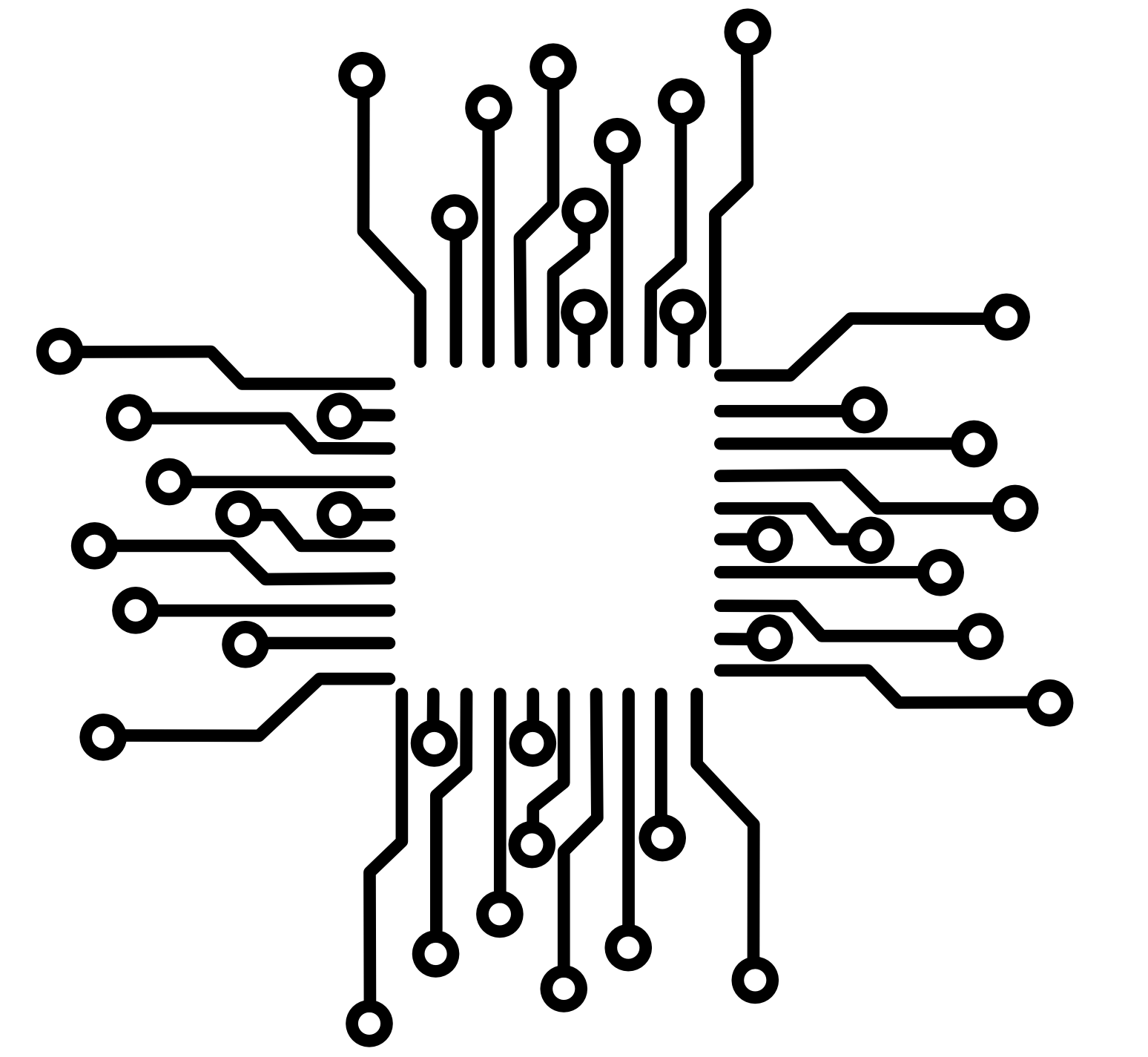 50.002 CS
50.002 CS