- UNIX File System
- File Abstract Data Type
- The File System
- UNIX File System Data Structure
- File Usage Information
- File System Mapping
- Summary
- Appendix
50.005 Computer System Engineering
Information Systems Technology and Design
Singapore University of Technology and Design
Natalie Agus (Summer 2025)
UNIX File System
Detailed Learning Objectives
- Explain the Basics of Files and File Systems
- Define what a file and the file system namespace are and describe its purpose in a computer system.
- Differentiate between volatile and non-volatile storage.
- Describe how a file system organizes data on a disk.
- Summarize UNIX File System
- Identify the types of files in the UNIX file system, including regular files and directories.
- Discuss the importance and role of inodes in the UNIX file system.
- Explain file format, permission, and type and how they are used in the UNIX file system.
- List the common attributes of a file, such as name, identifier, type, location, size, and permissions.
- Explain the basic operations performed on files, including creation, reading, writing, deletion, and repositioning.
- Explain how files are accessed and managed in UNIX, including the role of per-process file descriptor tables, system-wide open file tables, and inode table.
- Explain UNIX file system data structures and mapping between table entries.
- Discuss how the operating system handles file operations using file descriptors (via system calls like
open()and its permissions) and the implications for file sharing and process communication.- Identify Possible Interactions Between Files and Processes
- Explain how per-process file descriptors are duplicated upon process creation via
fork()- Explain how files are shared and accessed by multiple processes, including the implications of operations like
fork()anddup().- Analyze the behaviors and outcomes of file interactions within a multi-process environment.
These learning objectives are designed to provide a detailed understanding of how files and file systems function within UNIX and other operating systems, including how files are accessed, managed, and utilized by different processes.
File
A file is a named collection of related information that is stored on the secondary storage. It acts as a logical storage unit in the computer, defined by the operating system. In layman terms, they are a group of data bytes which are stored neatly in a known location with a unique name (path).
Files are mapped by the operating system onto physical devices that are non-volatile. Sometimes they are memory-cached for performance.
Volatile storage devices are unable to store any data after the power source is removed.
- Physical memory (RAM) is generally volatile.
- SSDs, HDDs, and thumbdrives are non-volatile.
In this chapter, we will specifically learn about UNIX File system.
There are two types of file in the UNIX file system: regular files and directories. More information can be found in the later parts.
- Directories:
- Has a structured namespace, e.g: /users/Desktop
- Regular files:
- Can represent programs, or data
- Can take any format: .txt, .bin, etc
- Can contain any information defined by its creator
Namespace
A namespace is like a directory structure in a filesystem that organizes and manages names to avoid conflicts. For example, in the filesystem:
/home/user/documents/report.txt
/home/user/images/photo.jpg
/home/admin/documents/report.txt
The directories /home/user/documents and /home/admin/documents act as namespaces. Each namespace allows a file named report.txt to exist without conflict because the full paths /home/user/documents/report.txt and /home/admin/documents/report.txt uniquely identify them. This way, the same file name can be used in different directories (namespaces) without any issues.
File Example
Consider the file with name: Banker.c below.
- The file consists of file attributes and file content.
- File attributes (stored in inode) contain important metadata such as name, size, datetime of creation, user ID, etc.
- Its content is a group of data bytes (~12KB) containing instructions to the Banker’s algorithm written in C.
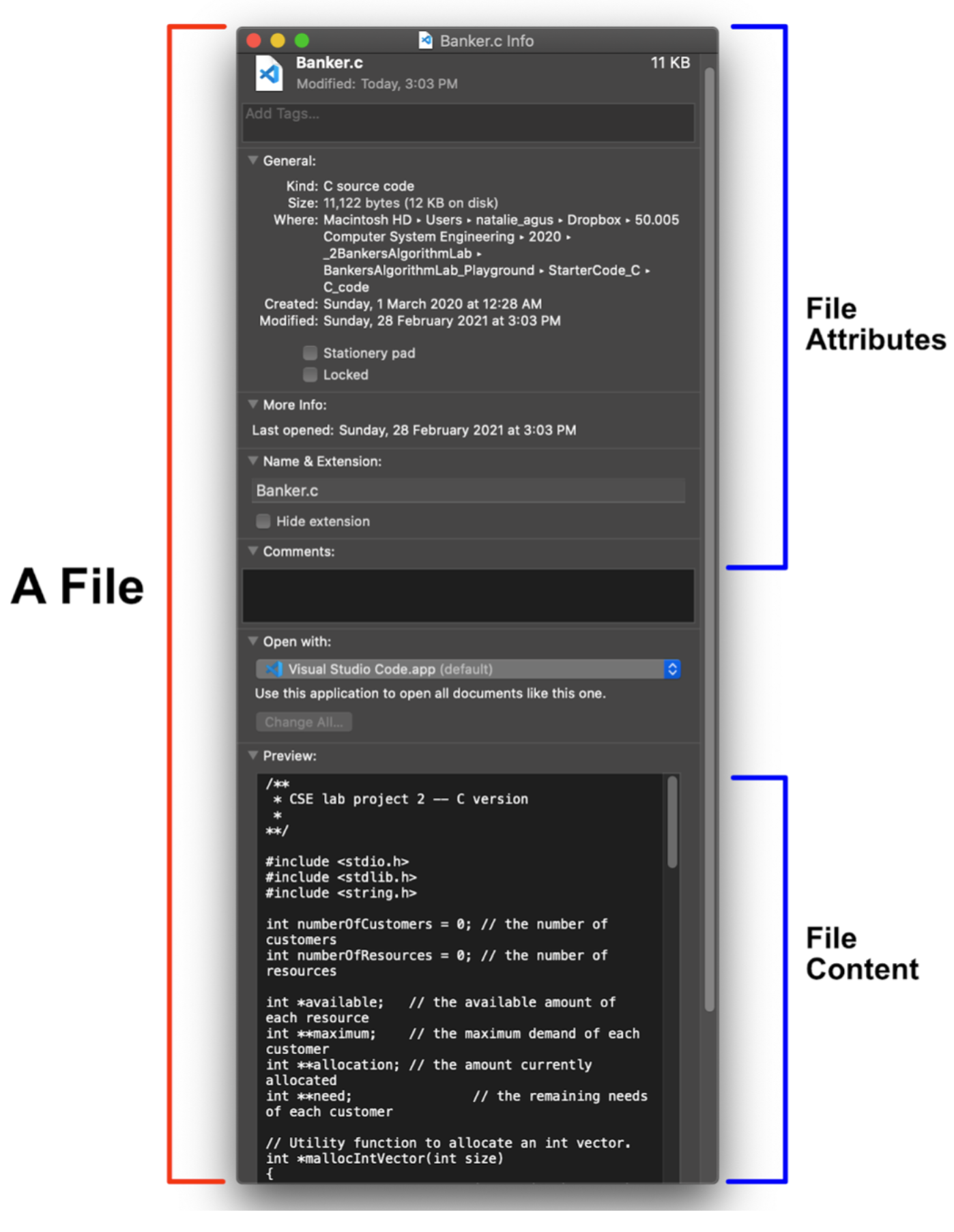
When we use this file, we don’t care about its physical address (where it is actually stored on disk). We only care about its path. The path is a “logical” storage unit.
Content Structure
File content structure that can exist in your computer varies greatly:
- None: uninterpreted sequence of bytes
- Simple:
- Lines (text files)
- Fixed Length Records (structured database, e.g: NRIC)
- Variable Length Records (unstructured database, e.g: audio, video, books, are all of variable length)
- Complex Structure:
- Executable files (
ELFfiles)
- Executable files (
File Format and Type
File format is the actual data structure of a certain file, defining the syntax (permitted values, formal structure or grammar) and semantics (meaning and interpretation) of data within a file.
File type is a group of file formats that serve similar functions. For instance: arc, zip, and tar are all the format of archive file type. The image below illustrates the common examples (don’t have to memorise them, image taken from SGG book):
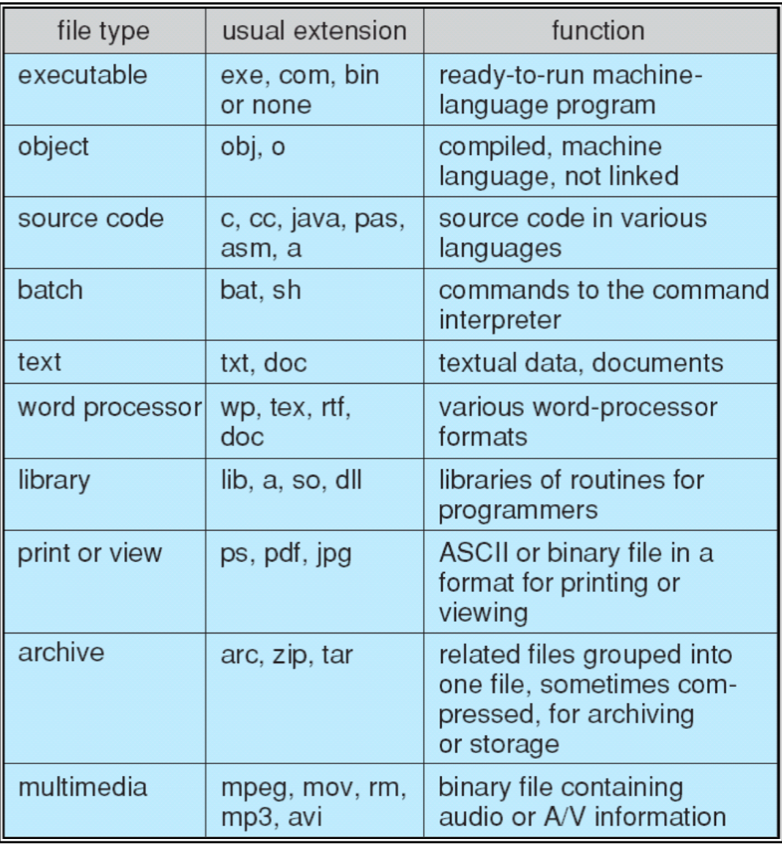
You can tell that different files have different formats from its extension. Some OS replaces the icons of the files depending on its extension to give us a visual representation of the file format.
File Extension vs File Format
A file extension is the character or group of characters after the period that makes up an entire file name. It often indicate the file type, or file format, of the file, but not always. We usually add it with a dot in the file name, e.g: grades.xls
- The file extension helps an OS to determine which program on your computer the file is associated with.
- For example, files ending with .xls will be associated with Excel – opening it will open Excel and load that file into Excel.
Any file’s extension can be renamed, but that won’t convert the file to another format or change anything about the file other than this portion of its name.
Hence, a file with a PDF format will not be converted into a ZIP format by simply changing it’s name from submission.pdf to submission.zip. You will need a tool (e.g: the zip system program) to convert its format into an actual ZIP formatted file.
Another example: a file named grades.csv contains an extension that is appropriately related to its actual format: comma separated values. A computer user could rename that file to grades.mp3, however that wouldn’t mean you could play the file as some sort of audio on a media player. The file itself is still rows of text (a CSV file), not a compressed musical recording (an MP3 file).
File Interpreters
Who can read and understand (interpret) the content of the file?
- The OS Kernel:
- UNIX-based OS implements directories as special files
- It knows the difference between directory & regular files;
- It supports executable files
- Doesn’t otherwise require/interpret any formats of other regular files
- System Programs:
- Linker or loader that knows
ELFformatted files - Compilers that know certain file script formats (e.g:
.cforgcc)
- Linker or loader that knows
- User/Application Programs:
- Web browser can interpret HTML, web-assembly format
- Video players can interpret .mp4 format
- PDF readers can interpret .pdf format
- Excel can interpret .xls format, along with .csv
File Abstract Data Type
A file can be seen as an abstract data type, that will be implemented differently depending on the OS supporting it. Some file structures are universal (can be identified by any OS and the OS can find a suitable interpreter app in the system), such as .txt and .pdf files. However, some others are system specific.
Regardless of the actual structural detail, we can abstract the concept of file as having file attributes and file interface.
File Attributes
A file has attributes (metadata), analogous to how a class/object has states. These include:
- Name:
- The symbolic file name is the only information kept in human readable form (stored in directory)
- Identifier:
- This unique tag,usually a number, identifies the file within the file system; it is the non-human-readable name for the file (stored in inode, also known as inode id)
- Type/Format:
- This information is needed for systems that support different types of files.
- Location:
- This information is a pointer to a device and to the location of the file on that device.
- Size:
- The current size of the file (in bytes, words, or blocks) and possibly the maximum allowed size are included in this attribute.
- Protection:
- Access-control information determines who can do reading, writing, executing, and so on.
- Time, date, and user identification:
- This information may be kept for creation, last modification, and last use. These data can be useful for protection, security, and usage monitoring.
You can use the command ls -ali to list all files in the current directory, together with its identifier (inode number, will be explained in the later section):
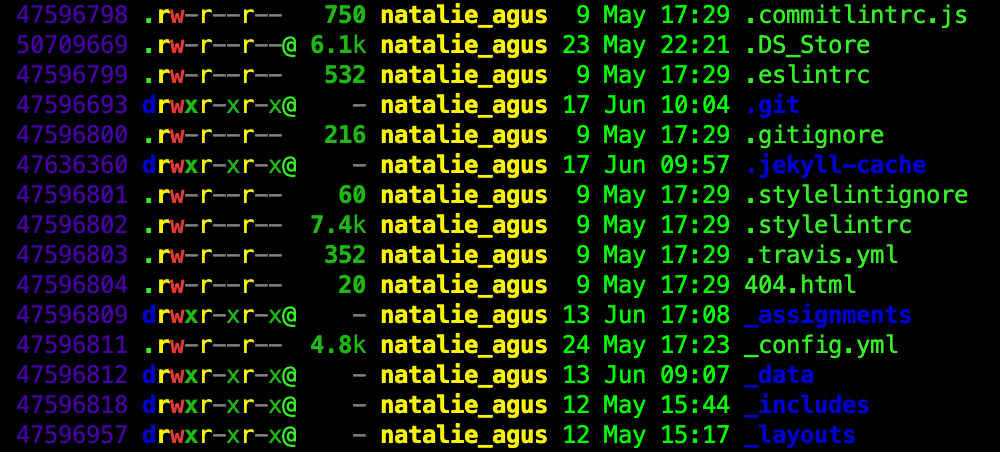
You should know how to interpret the above file permission output from Lab 1.
File Interface
We can perform operations on files, and these operations are possible through the file interface or methods, analogous to the interface/methods we implement for classes in OOP. Operations that can be performed on files are: create, read, write, delete, reposition, and truncate among many others.
File Creation
To create a file, we need to ensure two things are done:
- A free space in the system storage must be found for the file.
- An entry for the new file must be made in the directory (details provided later).
File Read and Write
In order to R/W to a file, you must first have the permission to open the file. From Lab 1: The creator of the file can modify such permissions using chmod command.
If permitted, you can then:
- Open the file.
- This can be done using system call
open(). There are other methods of opening the file depending on your programming language.
- This can be done using system call
- Perform the read/write operation using its respective file pointer, to indicate where exactly in the file we want to write or read, byte by byte.
- Close the file.
- This can be done using system call
close().
- This can be done using system call
File Deletion
To delete the file, we need to search the directory to find the file given the file’s path, and also remove it from the file system (more details later). This action also frees the space initially occupied by the file’s content
File Truncation
In file truncation, we want to keep all the file attributes but remove its content. We search the directory given the file’s path. Once found, the file length is reset to be zero, and its file space for the content is released.
File Reposition
This requires us to first have permission to open the file and gain a file pointer. And then we reposition the value of the file pointer to be pointing to other portion of the file (e.g: byte N of the file). This can be done in C using lseek()
Combining File Operations
These basic operations can then be combined to perform more complex file operations. For instance, we can create a copy of a file by creating a new file and then opening and reading from the old file and writing its content to the new one.
The File System
A file system controls how data is stored and retrieved in a system.
It is a set of rules (and features) applicable to determine the way the data is stored. A physical disc can be separated into multiple physical partitions, where each partition can have different file system
The purpose of a file system is to maintain and organize secondary storage. Without a file system, data placed in a storage medium would be one large body of data with no way to tell where one piece of data stops and the next begins.
The file system is able to logically separate the segments of data on disk and give each piece a unique name. Each group of data is the content of a file, and the file attributes may be stored elsewhere (details provided later). The structure and logic rules used to manage these groups of data and their names is called a “file system”.
The File System operates using specific data structure and has a specific format. Its interface is part of the OS, so they vary between operating systems.
Examples of common file system includes (there’s no need to memorise):
- File allocation table (FAT) is supported by the Microsoft Windows OS
- New Technology File System (NTFS) is the default file system for Windows products from Windows NT 3.1 OS onward
- ext4 is a file system for many Linux Distributions
- Universal Disk Format (UDF) is a vendor-neutral file system used on optical media and DVDs
- Hierarchical file system (HFS) was developed for use with Mac operating systems. HFS is succeeded by HFS+
- Apple File System (APFS) for macOS
In 50.005, we shall focus on UNIX-specific file system and its data structure.
UNIX File System Data Structure
The figure below illustrates a simplified UNIX file system data structure in-memory. All these data structures are implemented in the kernel space:
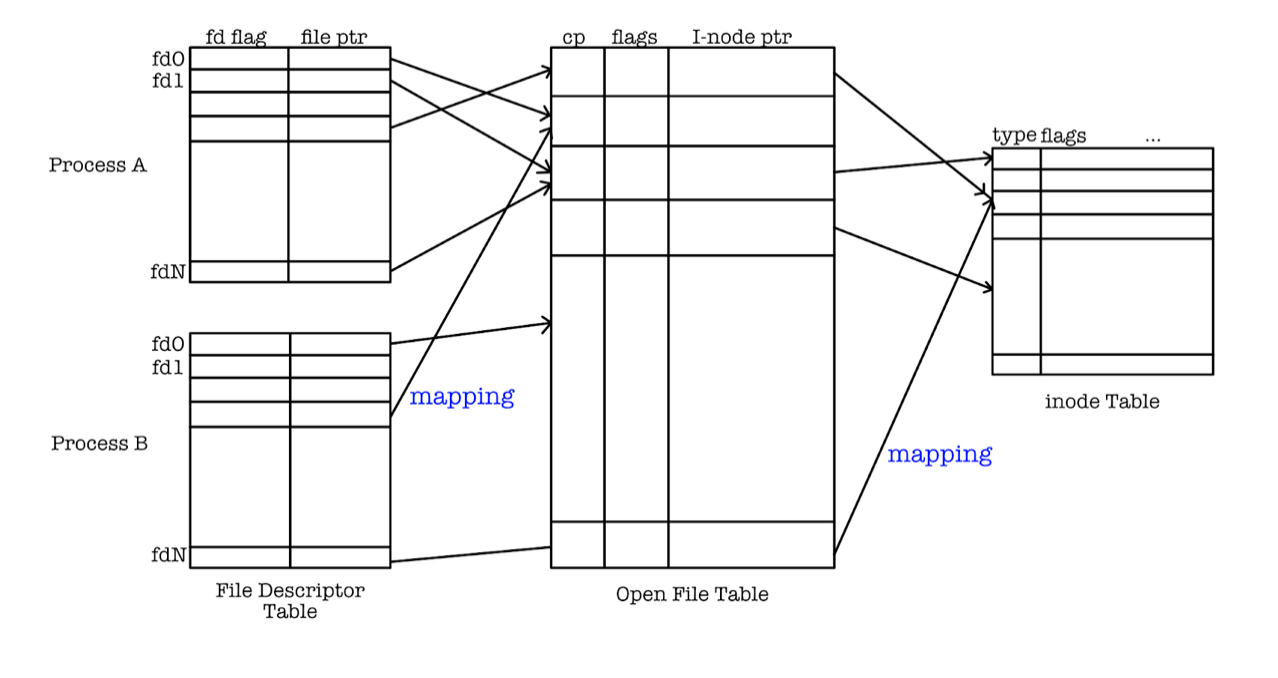
File Descriptor Table
The fd table exists per-process.
Whenever a process open() or dup() a file, the opened file is associated with a file descriptor.
- A file descriptor is a number that uniquely (unique in that process) identifies an open file in a computer’s operating system
- A file descriptor has a file
pointerfield, that is a pointer to the system wide open-file-table.
What is a file descriptor under the hood?
In Unix-like systems, many system calls return file descriptors: integers that represent access to file-like resources. These are used with functions like
read(),write(),close(),poll(), and others. This shows the power of the “everything is a file” abstraction in Unix. Read the appendix section for more info.
System-Wide Open File Table (SWOFT)
The SWOFT is managed by the Kernel, contains a list of opened files and its entries created by open().
Opened files in the system may include disk files, named pipes, network sockets and devices opened by all processes.
The fields of each opened files contains:
cp: current pointer offset, pointing to a specific byte in the file- Access status: such as read, write, append, execute, etc (not drawn)
- Open count: how many fd table entries point to it. We cannot remove open file table entry if reference count is more than 0.
- Inode pointer: a pointer to UNIX inode table.
Inode
In Linux, an inode is a data structure used to represent a filesystem object, which can be a file, directory, or other types of objects. Each inode stores metadata about the object, including its size, ownership, permissions, and pointers to the data blocks where the actual content is stored.
Inode Table
An Inode table is also known as an Index Node table or File Control Block (FCB): a database of all file attributes and location of file contents. The inode table contains many inodes, each with a unique ID to identify different files. Give this appendix a read if you’re interested to find out how inode id is set.
It does not contain the content of any file, and it also does not contain any file name. Each file is associated with an inode and has a unique inode number. You may view inode number of each file in the current directory using the command ls -i.
File name (string) is stored in another file system cataloguing structure called directory (more details later).
Example
This example is created for you to observe per-process file descriptor table. Suppose there’s a blocking C-code as follows, compiled, and its binary output called out is stored at /Users/natalie_agus/Desktop:
// example.c
#include <stdio.h>
#include <stdlib.h>
int main(){
char str1[20];
printf("Enter name: ");
scanf("%s", str1);
printf("Name entered : %s \n", str1);
fprintf(stdout, "EXIT! \n");
return 0;
}
It is then saved as example.c and compiled as follows:
gcc -o out example.c
The blocking instruction scanf is there to make the process not terminate yet, so that we can have enough time to observe it’s file descriptor table. Running this process twice, and then running the command ps | grep ./out | grep -v grep in the third terminal results in:
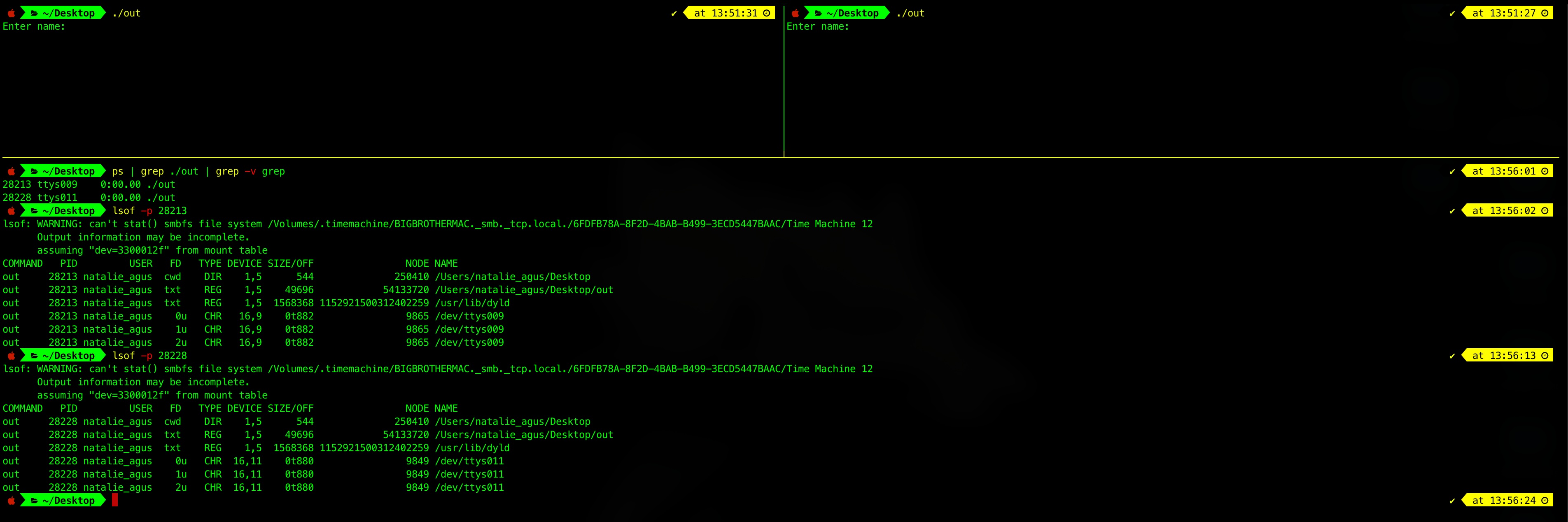
As you can see, there’s two processes ./out at two terminals: ttys009 and ttys011. We can examine its file descriptor table content with the command lsof -p [pid]. This is an example of how the same program can be used to create multiple processes,
There are 3 standard fd per process:
- 0u: This is
stdin(standard input stream), obtained from the terminal (eg:/dev/ttys011) - 1u: This is
stdout(standard output stream), directed to the terminal - 2u: This is
stderr(standard error stream), directed to the terminal as well
Currently, scanf is blocking as it is “listening” from stdin (fd 0). Whatever we typed at the terminal window can be passed to the process, and then passed back out to stdout. The function printf() automatically outputs to stdout. Otherwise, we can explicitly “ask” the program to print to stdout using fprintf(stdout, … ).
Another observation that we can notice is that both processes are pointing to file with inode id 54133720, that is the inode id of the binary out (the program code).
File Usage Information
It is not a good idea to pass file name to every file system operation (e.g., read(), open(), write(), etc) because:
- Name can be really long and of variable length
- Mapping of name to internal data structures takes time
A process uses file descriptor (“handle” to the file) instead of file name to manipulate that file. Using system call, it can translate file name to its corresponding file descriptor at the beginning of a usage session.
File Descriptor
File descriptor fd is an index (int) into a per-process file-descriptor (fd) table. Its numerical index has meaning only in the context of its process. You witness this in the above example.
#include <stdio.h>
#include <fcntl.h>
#include <unistd.h>
#include <sys/stat.h>
int main() {
int fd_a, fd_b, n;
char str[100];
/* 1. open a file in read mode */
fd_a = open("input.txt", O_RDONLY, 0);
/* create an output file with read write permissions, 0666 is the file permission created, the 0 in front means OCTAL notation --- 666 is the octal notation
if you want to create a directory, the same permission logic can be made also, but directories ARE EXECUTABLES:
if (mkdir("myFolder", 0777) == -1)
cerr << "Error : " << strerror(errno) << endl;
else
cout << "Directory created!";
*/
/* then, open a file in RW mode */
fd_b = open("output.txt", O_CREAT | O_RDWR, 0666);
/* 2. read the data from input file and write it to output file */
while ((n = read(fd_a, str, 10)) > 0) {
write(fd_b, str, n);
}
/* 3. move the cursor to the 13th byte of the input file */
lseek(fd_a, 12, 0);
/* write the given text in output file */
write(fd_b, "\nMoved cursor to 13th byte:\n", 28);
/* writes the contents of input file from 12 byte to EOF */
while ((n = read(fd_a, str, 10)) > 0) {
write(fd_b, str, n);
}
/* 4. close both input and output files */
close(fd_a);
close(fd_b);
return 0;
}
Details:
- The system call
open()with different arguments: one to read, the other to write.- Two file descriptors, fd_a and fd_b are returned from the system call. Now the program can read the content of
input.txt. input.txtis a text file with content “abcdefghijklmnopqrstuvwxyz” (the entire 26 alphabets, 26 bytes in content size).
- Two file descriptors, fd_a and fd_b are returned from the system call. Now the program can read the content of
- We can perform
readsystem call andwritesystem call with opened files throughfd_aandfd_b.- We no longer have to associate it with the name input.txt and output.txt
- Afterwards, we change the current pointer (
cp) of the file using system calllseek.- This updates the entry for this file in the system-wide opened file table. We move the pointer to point to the 13th byte, which is the letter ‘m’
- Do not forget to close the file descriptor using the
close()system call.
Upon execution, we found that the output.txt contains:
abcdefghijklmnopqrstuvwxyz
Moved cursor to 13th byte:
mnopqrstuvwxyz
Socket File Descriptor
Previously we have learned about sockets (as one of the means for IPC), and it is also identified using a file descriptor. Recall that each process has its own file descriptor table (like a private array).
In Unix-like systems, sockets are treated as file-like objects and are accessed using file descriptors too.
When a process creates a socket using the socket() system call, the kernel allocates a socket object in kernel space, places a pointer to this object into the calling process’s file descriptor table, and returns the corresponding index (the file descriptor) to the process.
Each process maintains its own file descriptor table, meaning the numerical value of a file descriptor is only meaningful within the context of that process. For example, multiple processes may have an fd 3, but those refer to different underlying kernel objects unless the processes share them through inheritance (e.g., after a fork()).
Here’s a socket example with three processes to enhance your understanding:
Suppose three processes wish to communicate over TCP:
- Process A creates a listening socket:
socket() → fd = 3(in A’s table)bind(),listen(), and then waits onaccept()
- Process B and Process C each connect to Process A:
- Each calls
socket() → fd = 3(in their own tables) - Then
connect()to A’s listening socket
- Each calls
When A accepts connections:
- The first
accept()call returns a new socket FD, sayfd = 4(pointing to a new kernel socket object for A-B connection) - The second
accept()call returns another FD, e.g.,fd = 5(for A-C connection)
Total socket objects created:
- 1 listening socket (in A)
- 2 active sockets (in B and C)
- 2 accepted sockets (in A)
Thus, 5 socket objects exist in the kernel, and each is referenced by a file descriptor in some process’s table.
This illustrates how file descriptors act as handles to kernel-managed communication endpoints, and how multiple fds across different processes can refer to different or shared socket objects.
File System Mapping
There are two cases of file system mapping.
Case 1: Multiple file descriptor table entries can point to the same system-wide open file table entry.
For example:
- Two or more processes read the same file via:
- File descriptors are created by one of them and then passed through socket, or
- A child inheriting the parent’s file descriptor after
fork(). Note that child and parent processes have a separated file descriptor table (note that they are two different, separate processes)
- A single process that has two or more file descriptors referencing to the same file. In fact, you can do this by doing the system call
dup()ordup2()
Case 2: Multiple system-wide open file table entries can point to the same file in the inode table.
We can do this by calling open to the same file from multiple different processes. The system call open() creates a new entry in the swoft. Both cases are considered as many-to-one mapping.
Example with dup and dup2
Study the following example. It illustrates Case 1 mapping:
int fd_a, fd_b, fd_c, n;
char str;
/* open an input file in read mode */
fd_a = open("input.txt", O_RDONLY, 0);
// fd_b will be the LOWEST available fd, which is 4
fd_b = dup(fd_a);
fd_c = dup2(fd_a, 9); // custom fd 9
At first, we open(input.txt), and then duplicate the returned file descriptor as fd_b and fd_c.
The difference between the two system calls is that dup() will return the lowest available fd, which is 4 (since 0, 1, and 2 are reserved (set by default due to convention) as stdin, stdout, and stderr, and 3 is already used for open), while dup2(old fd, new fd) allows us to explicitly set the new fd.
If the new fd is already in use then the existing one will be closed first before being reused again. Note that fd 0, 1, and 2 can be closed or changed to point to another file as per other fds. The only difference is that upon process creation, these 3 fds are already set as convenience to stdin, stdout, and stderr.
To observe a running process’ fd table, we can make the process suspend (block) itself (as shown in previous section, use scanf or some blocking operation that waits for user input) and then print its file descriptor table content (use ps to get its pid, and then use lsof -p pid).
Since fd_a, fd_b, and fd_c are all sharing the same pointer to the system-wide open file table, their actions (read/write) affect each other. The subsequent below illustrates this phenomenon:
/* read the data from fd_a */
printf("From fd_a: ");
int counter = 0;
while ((n = read(fd_a, &str, 1)) > 0) {
printf("%c", str);
counter++;
if (counter > 9) break;
}
printf("\n");
/* read the data from fd_b */
printf("From fd_b: ");
counter = 0;
while ((n = read(fd_b, &str, 1)) > 0) {
printf("%c", str);
counter++;
if (counter > 9) break;
}
printf("\n");
int fd_d = open("input.txt", O_RDONLY, 0);
/* read back the data from fd_a */
printf("From fd_d: ");
counter = 0;
while ((n = read(fd_d, &str, 1)) > 0) {
printf("%c", str);
counter ++;
if (counter > 9) break;
}
printf("\n");
If we read the first 10 char from fd_a, cp in the swoft would’ve been advanced by 10 bytes. Subsequent 10 bytes of read by fd_b will read off from byte 10 to 19. Assuming that input.txt contains all 26 alphabets as mentioned above, the output of the program above will be:
From fd_a: abcdefghij
From fd_b: klmnopqrst
From fd_d: abcdefghij
Note that fd_d is a different entry in the system-wide open file table because a read/write operation using fd_a, fd_b, and fd_c do not affect the read operation using fd_d. fd_d does not share the same pointer cp as both fd_a, fd_b, and fd_c.
File Descriptor Table Inherited During fork
A child process will inherit the parent’s file descriptor table after fork. They will have a separate file descriptor table but pointing to the same entry(ies) in the system wide file descriptor table, meaning they share the same file offset cp. This can be used as a way for parent and child processes to communicate.
For instance, suppose we have 3 text files: input.txt, output.txt, and foo.txt in the current working directory, and a c program as shown below. To check whether the two processes share a kernel resource, we use kcmp. You can read the main function straightaway to quickly understand what the sample code below does:
#define _GNU_SOURCE
#include <sys/syscall.h>
#include <sys/wait.h>
#include <sys/stat.h>
#include <stdint.h>
#include <stdlib.h>
#include <stdio.h>
#include <unistd.h>
#include <fcntl.h>
#include <linux/kcmp.h> // this code will only run on Linux, do not try it on macOS!
#define errExit(msg) do { perror(msg); exit(EXIT_FAILURE); \
} while (0)
static int
kcmp(pid_t pid1, pid_t pid2, int type,
unsigned long idx1, unsigned long idx2)
{
return syscall(SYS_kcmp, pid1, pid2, type, idx1, idx2);
}
static void
test_kcmp(char *msg, pid_t pid1, pid_t pid2, int fd_a, int fd_b)
{
printf("\t%s\n", msg);
printf("\t\tkcmp(%jd, %jd, KCMP_FILE, %d, %d) ==> %s\n",
(intmax_t) pid1, (intmax_t) pid2, fd_a, fd_b,
(kcmp(pid1, pid2, KCMP_FILE, fd_a, fd_b) == 0) ?
"same" : "different");
}
int main(int argc, char const *argv[])
{
// for blocking
char str1[20];
int fd_a, fd_b, fd_c;
fd_a = open("input.txt", O_RDONLY, 0666);
fd_b = open("output.txt", O_RDONLY, 0666);
printf("Parent's pid is %d\n", getpid());
printf("Originally we have fd_a: %d, fd_b: %d\n", fd_a, fd_b);
pid_t pid;
pid = fork();
printf("Child pid is: %d\n", pid);
if (pid < 0)
{
fprintf(stderr, "Fork has failed. Exiting now");
return 1; // exit error
}
else if (pid == 0)
{
// child
printf("This is child process with pid %d\n", getpid());
printf("Originally fd_a: %d, fd_b: %d in child\n", fd_a, fd_b);
close(fd_a);
fd_c = open("foo.txt", O_RDWR, 0666);
printf("After closing fd_a and opening foo.txt, we have fd_b: %d, fd_c: %d in child\n", fd_b, fd_c);
printf("Blocking, this is when you might want to do lsof in another shell. Type something to exit: ");
scanf("%19s", str1);
printf("\nBye from child.");
fflush(stdout);
exit(0);
}
else
{
// parent
sleep(1); // introduce artificial delay to increase the chance that child process reaches scanf first
test_kcmp("\nCompare duplicate fd_b from different processes:",
getpid(),pid, fd_b, fd_b);
test_kcmp("\nCompare duplicate fd_a from different processes:",
getpid(),pid, fd_a, fd_a);
wait(NULL); // wait for any child to return
}
return 0;
}
Before both processes exit, we deliberately block both child and parent process with scanf and wait so that we have enough time to investigate the file descriptors of both processes using lsof -p [pid] as follows:
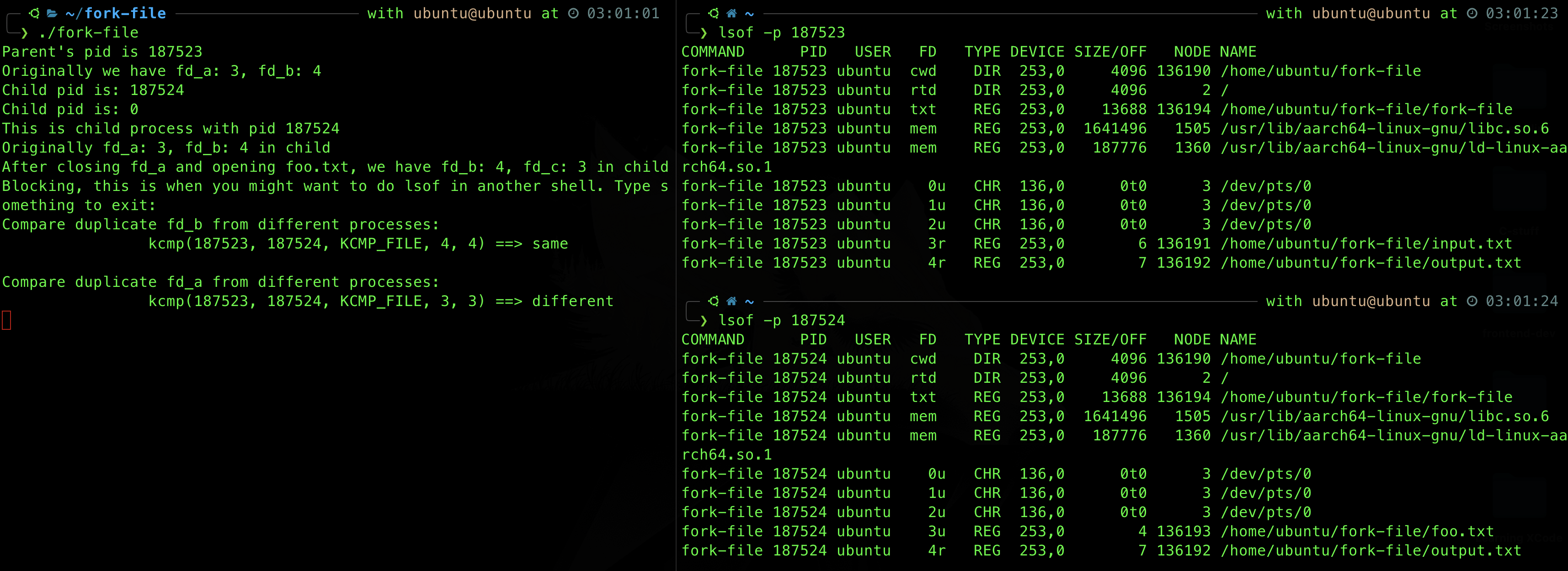
Upon successful fork, both parent and child will have fd_a and fd_b pointing to the same open file table entry (which eventually points to input.txt and output.txt respectively). That means both parent and child fd_a will share the same cp (current pointer) in the open file table, and similarly for fd_b. However, the child process eventually close(fd_a) and open another file foo.txt. Since open assigns the lowest available fd, the value of fd_c is 3 (same as fd_a) but now it’s pointing to foo.txt instead of input.txt.
The printout from kcmp confirms that fd_b (fd 4) in both processes point to the same resources (output.txt), but fd 3 (fd_c in child process, and fd_a in parent process) points to different resources (both different open file table entry and different resources). In fact, as long as two processes are pointing to a different open file table entry, kcmp will report it as different resources. You can confirm this by modifying the child process to open input.txt instead of foo.txt, kcmp will still report that they are pointing to different resources:
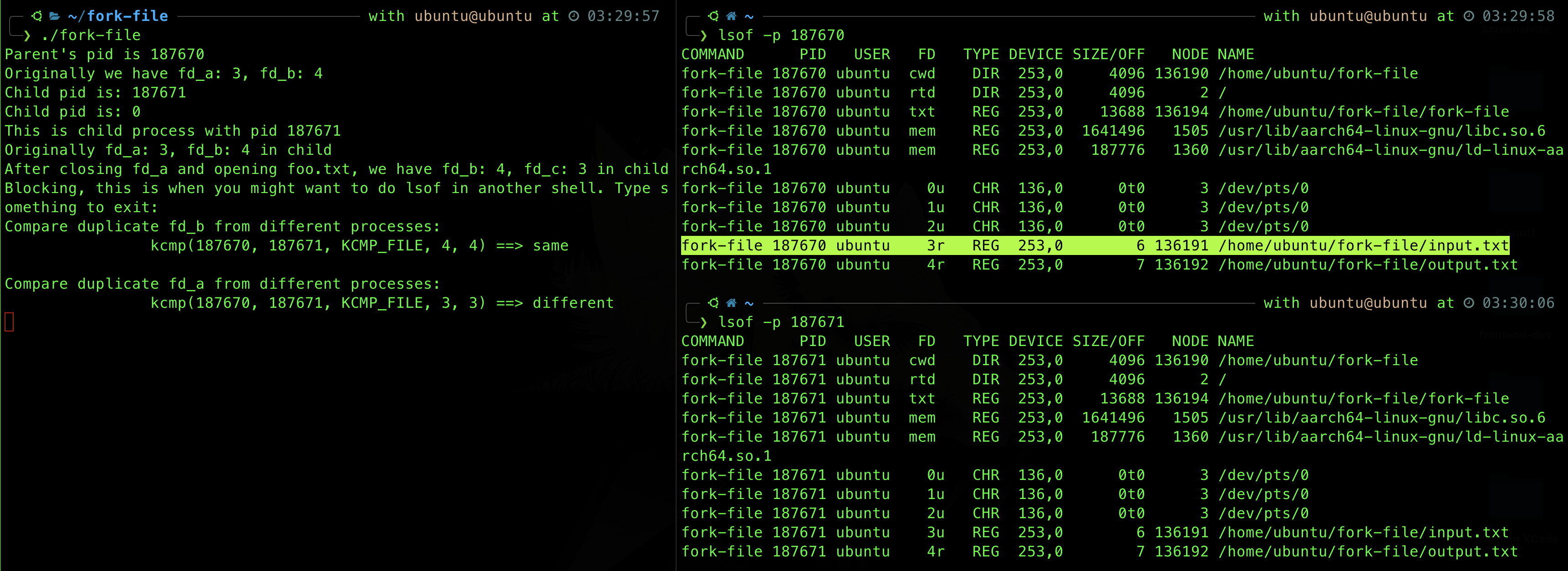
We have provided you with enough examples above, please try them out and do your own investigation.
Summary
This chapter explores filesystems, an essential component of operating systems responsible for managing how data is stored and retrieved on storage devices. It covers various aspects of filesystems, including their structure, organization, and key functionalities. It discuss different types of filesystems, such as FAT, NTFS, ext4, and more, highlighting their features, advantages, and limitations. It also examines the hierarchy of filesystems, from directories to files, and explains how data is organized and accessed within a filesystem.
Key learning points include:
- File Types and Attributes: Differentiation between regular files and directories, and a comprehensive list of file attributes like name, type, and permissions.
- File Operations: Detailed explanation of operations such as file creation, reading, writing, deletion, and repositioning.
- System-Wide Structures: Discussion on the use of file descriptor tables, inodes, and the system-wide open file table to manage file operations efficiently.
Additionally, we proceed by exploring advanced filesystem concepts like symbolic links, and permissions, providing insights into their significance and implementation. By understanding filesystems, developers can make informed decisions when selecting and configuring filesystems for their applications and systems.
Appendix
UNIX inode
The inode (index node) is a data structure in a Unix-style file system that describes a file-system object such as a file or a directory, as shown in the image, taken from the SGG book. You can think of it as Unix kernel’s internal data structure to manage its file system. The kernel maintains the inode table (a collection of inodes). Each inode stores the attributes and disk block locations of the object’s data.
The inode is the file, excluding its content, which is identified by a unique inode number. A filename on the other hand, is just metadata in the file system that refers to a file. A single file/inode can have multiple filenames referring to it (called links, which we will learn later).
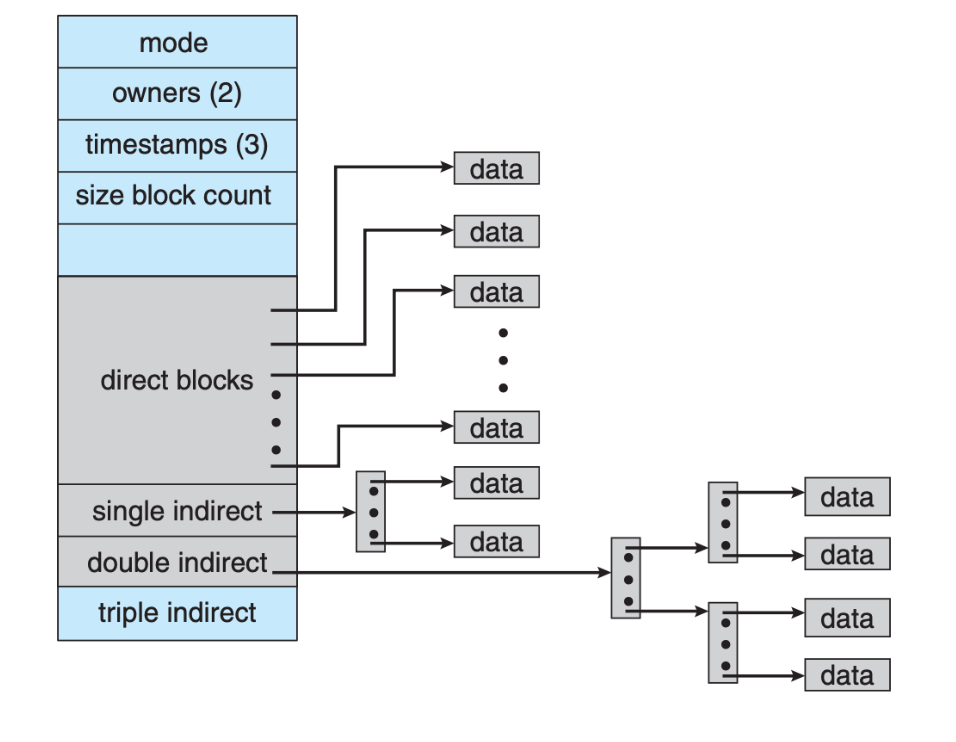
The Logical and Physical File system
The logical file system is the level of the file system at which users can request file operations by system call. It is responsible for interaction with the user application. This is typically what we see.
The physical file system contains the actual data of the file system and the actual location. E.g: a huge file that is logically represented as one file is not necessarily physically stored near one another (it can be fragmented in the disk).
On disk, the physical file system contain information about how to:
- Boot an operating system stored there,
- The total number of blocks (recall blocksize from 50002)
- The number and location of free blocks,
- The directory structure, and
- Individual files location
The four main components of the entire file system is:
-
The Boot Control Block (per volume): contains information needed by the system to boot an operating system from that volume.
-
The Volume Control Block (per volume): contains volume (or partition) details, such as the number of blocks in the partition, the size of the blocks, a free-block count and free-block pointers, and a free-FCB count and FCB pointers.
-
The Directory Structure (per file system, it can span several volumes): used to organise the files.
-
The File Control Block (per file, also known as inode in UNIX): contains file attributes, has a unique id, and is associated with directory entry.
Partition vs Volume
Partition is not the same as volume:
- Partition is always created on a single physical disk, however a volume can span multiple disks and have many partitions.
- Partitions only identified by numbers, but volumes have names.
- Finally, partitions are more suitable for individual devices, while volumes (especially logical volumes) are more flexible and suited for network attached storage.
Example on how user interacts with the logical file system to create a file (simplified):
- An application program calls the logical file system to create a file, e.g: by right click » create.
- The logical file system traverse the directory, and check the requested location.
- To create a new file, it allocates a new inode or FCB.
- The system then update the directory it with the new file name and FCB, and writes it back to the disk.
Mounting File System during Boot
All systems have a root partition, which contains the operating-system kernel and sometimes other system files, which are mounted at boot time. The system has an in-memory mount table that contains information about each mounted volume. Other volumes can be automatically mounted at boot or manually mounted later, depending on the operating system.
The mount procedure:
-
The operating system is given the name of the device and the mount point, the location within the file structure where the file system is to be attached.
-
Typically, a mount point is an empty directory. For instance, on a UNIX system, a file system containing a user’s home directories might be mounted as
/home; then, to access the directory structure within that file system, we could precede the directory names with/home,for example,/home/alice. -
Mounting that file system under
/usersinstead would result in the path name/users/alice, which we could use to reach the same content underalice.
The in-memory (means these are in RAM, as long as the computer is alive) information about file system that is loaded at mount time are the three data structures we show above and a few more:
-
Mount-table: contains information about each mounted volume. Notice the list of all mounted volumes in the screenshot below. Disk image, USB drives, all those are also mounted devices.
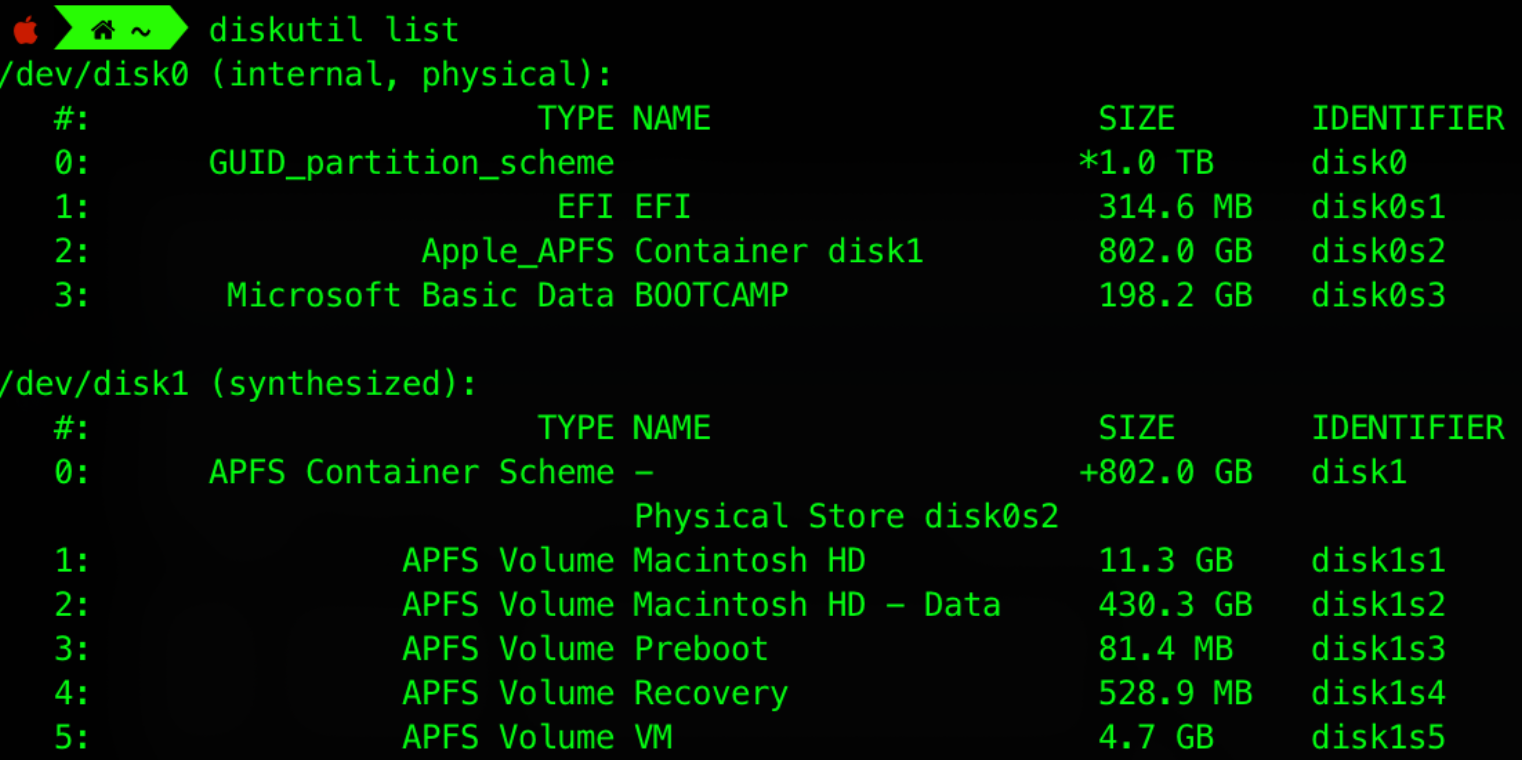
-
inode table: Contains directory structure and file pointers to the actual data on secondary storage or cached memory
- You can list the disk file directory and see how many inodes are present using
df -i. You should be able to figure out by yourself what each column means, the leftmost one being the filesystem name.

- You can list the disk file directory and see how many inodes are present using
-
System-wide open file table
- You might not want to print this out even if you can, as there’s hundreds, even thousands of files that are probably opened right now.
-
Per-process file descriptor table (for currently alive processes)
- You can check opened files for your current terminal process opened files using
lsof -p $$command.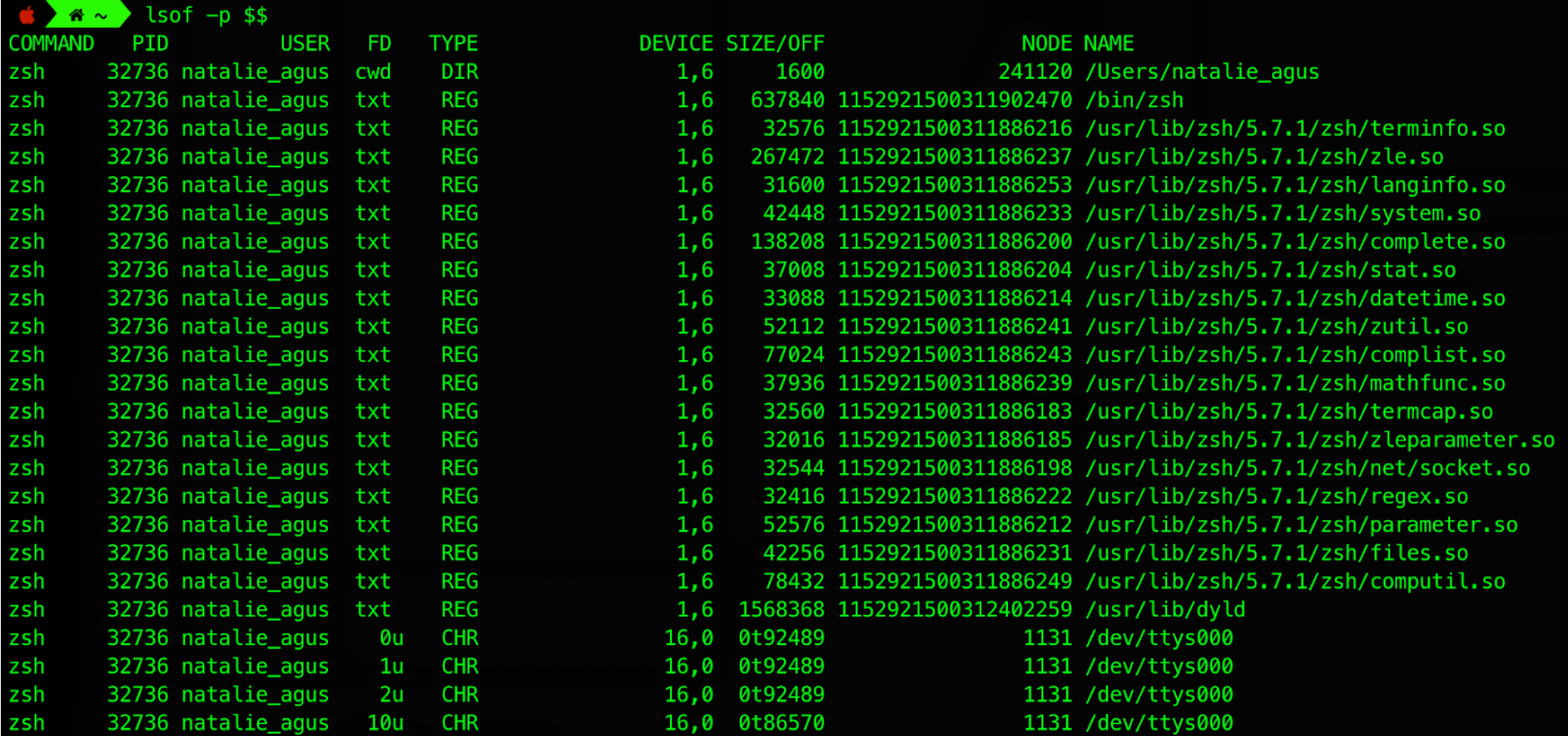
- You can check opened files for your current terminal process opened files using
# Details
FD – the file descriptor. Some of the values of FDs are,
cwd – current Working Directory
txt – text file
mem – memory mapped file
mmap – memory mapped device
<number> – the actual file descriptor.
the character after the number i.e ‘1u’ the MODE in which the file is opened:
r: read,
w: write,
u: read and write
TYPE – specifies the type of the file. Some of the values of TYPEs are,
REG – regular File
DIR – directory
FIFO – first in first out policy
CHR – character special file
NODE - the inode id that it is pointing to.
Inode ID
In Linux and other Unix-like operating systems, an inode (index node) ID is a unique identifier assigned to each file or directory within a filesystem. The inode ID, also known as the inode number, is used by the filesystem to manage and access files and directories.
Key Points about Inode IDs:
- Uniqueness: Each inode ID is unique within a given filesystem. No two files or directories in the same filesystem will have the same inode ID.
- Metadata Storage: The inode contains metadata about the file or directory, such as:
- File type (regular file, directory, symbolic link, etc.)
- File size
- Ownership (user ID and group ID)
- Permissions (read, write, execute)
- Timestamps (creation, modification, access times)
- Pointers to data blocks where the actual file content is stored
Maximum Inode ID
The maximum value for an inode ID depends on the filesystem and its configuration. Generally, the maximum number of inodes is determined when the filesystem is created, based on the total size of the filesystem and the inode density (number of inodes per block).
For example:
- ext4: The inode number is typically a 32-bit or 64-bit integer, depending on the filesystem size and configuration. The theoretical maximum inode ID can be as high as 2^32 (approximately 4.3 billion) for a 32-bit inode number.
- XFS: Similar to ext4, XFS can support a very large number of inodes, with the inode number also being a 64-bit integer, allowing for a significantly larger range.
Checking Inode Information
You can check the inode number of a file or directory using the ls -i command:
ls -i /path/to/file_or_directory
This command will display the inode number of the specified file or directory.
Example
$ ls -i /etc/passwd
1234567 /etc/passwd
In this example, 1234567 is the inode number of the /etc/passwd file.
If you need to find the inode ID of a file or directory programmatically, you can use system calls or functions provided by programming languages that interface with the operating system’s filesystem API. For example, in C, you can use the stat function to retrieve inode information.
Maximum Inode
The maximum number of inodes in a filesystem (not inode id) is typically determined when the filesystem is created. It depends on the filesystem type and the options specified at creation time. For example:
-
ext4: The number of inodes is set when the filesystem is created. By default, one inode is created for every 16 KB of space, but this ratio can be adjusted. The maximum number of inodes can be as large as 2^32 (about 4.3 billion inodes) on ext4, depending on the size of the filesystem and the inode ratio specified.
-
XFS: The maximum number of inodes is also set at filesystem creation time. XFS does not have a fixed inode limit; instead, it dynamically allocates inodes as needed, but the practical limit is very high, typically constrained by the filesystem size and the amount of free space.
-
btrfs: Similar to XFS, btrfs dynamically allocates inodes and does not have a fixed limit. The number of inodes is limited by the available space and the filesystem’s internal structure.
To check the number of inodes and their usage on a specific filesystem, you can use the df -i command in Linux, which provides inode information along with disk space usage. For example:
df -i

This command will display the number of inodes: iused for inode used and ifree for inode free) for each mounted filesystem.
File Descriptor Deep Dive
In Unix-like systems, many system calls return file descriptors: integers that represent access to file-like resources. These are used with functions like read(), write(), close(), poll(), and others. The following categories summarize where file descriptors commonly originate.
System Calls That Return File Descriptors
1. File Operations
-
open(pathname, flags)Opens a file and returns a file descriptor. -
creat(pathname, mode)A simplified wrapper to create a file, returns a file descriptor. -
dup(fd)/dup2(oldfd, newfd)/dup3(oldfd, newfd, flags)Duplicates an existing file descriptor, returning a new one that refers to the same file description.
2. Pipes and Interprocess Communication (IPC)
-
pipe(fd[2])Creates a unidirectional pipe; returns two file descriptors: one for reading, one for writing. -
socketpair(domain, type, protocol, sv[2])Creates a pair of connected sockets; useful for bidirectional communication.
3. Sockets and Networking
-
socket(domain, type, protocol)Creates a socket endpoint and returns a file descriptor. -
accept(sockfd, addr, addrlen)Accepts an incoming connection on a listening socket and returns a new file descriptor for the client socket.
4. Event Notification Interfaces
-
epoll_create(size)/epoll_create1(flags)Returns a file descriptor for an epoll instance used in event-driven I/O. -
inotify_init()/inotify_init1(flags)Returns a file descriptor for watching changes to the filesystem. -
signalfd(fd, mask, flags)Returns a file descriptor that can receive signals via polling or reading. -
eventfd(initval, flags)Returns a file descriptor that can be used as a counter-based event notification mechanism. -
timerfd_create(clockid, flags)Returns a file descriptor that delivers timer expirations.
5. Memory and Shared Memory
-
memfd_create(name, flags)Creates an anonymous memory-backed file and returns a file descriptor. -
shm_open(name, oflag, mode)Opens a POSIX shared memory object and returns a file descriptor.
6. Terminal and Pseudo-Terminal Devices
openpty(&amaster, &aslave, name, termp, winp)Allocates a pseudo-terminal pair and returns file descriptors for both master and slave.
7. Special Cases
-
fcntl(fd, F_DUPFD)Returns a new file descriptor greater than or equal to a specified minimum. -
accept4()Likeaccept(), but can set flags such asO_NONBLOCKandO_CLOEXECatomically.
This design illustrates the Unix philosophy: many resources are abstracted as files, and file descriptors offer a uniform interface to operate on them.
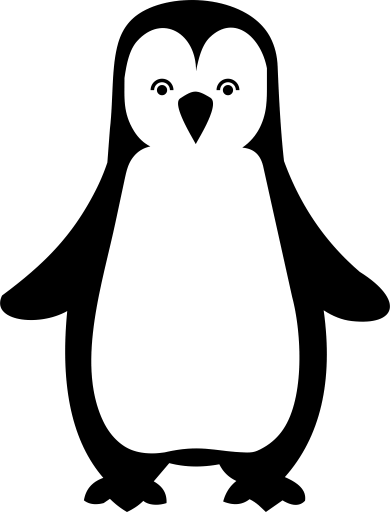 50.005 CSE
50.005 CSE