- The Operating System
- The Computer System
- The Memory Hierarchy
- Kernel
- Booting
- Computer System I/O Operation
- Summary
50.005 Computer System Engineering
Information Systems Technology and Design
Singapore University of Technology and Design
Natalie Agus (Summer 2025)
Introduction to Operating System
Detailed Learning Objectives
- Basics of Operating Systems
- Define what an operating system is
- Define an operating system and its basic role as an intermediary between hardware and users.
- Describe computer system organisation (basic architecture) including hardware, operating system, application programs, and users.
- Examine the Functions of an Operating System
- Identify the operating system as a resource allocator, program execution controller, and security enforcer.
- Articulate the division of operating system components into the kernel, system programs, and user programs.
- Explore the Kernel
- Explain the high-level functions and privileges of the operating system kernel.
- Discuss the kernel’s role in managing the computer’s hardware and memory hierarchy.
- Explain dual mode operation and hardware support for kernel and user modes.
- Analyze Computer System Architecture
- Describe the components and operations of the memory hierarchy including registers, caches, main memory, and secondary storage.
- Outline the booting process and the role of firmware or BIOS in system startup.
- Investigate I/O Operations and Device Management
- Outline the roles of device controllers and device drivers in managing I/O operations.
- Explain how device drivers interface with hardware devices and the implications of running drivers in kernel or user mode.
These learning objectives are designed to guide your study of operating systems, ensuring a comprehensive understanding of their structure, functions, and roles within computer systems.
An operating system (OS) is a program that manages computer hardware.
The figure below shows the hardware components of a common general purpose computer. There are many user programs that are running in a computer, and the OS acts as an intermediary application that enables many user programs to share the same set of hardware, such as the mouse, printer, keyboard, display monitor, etc.
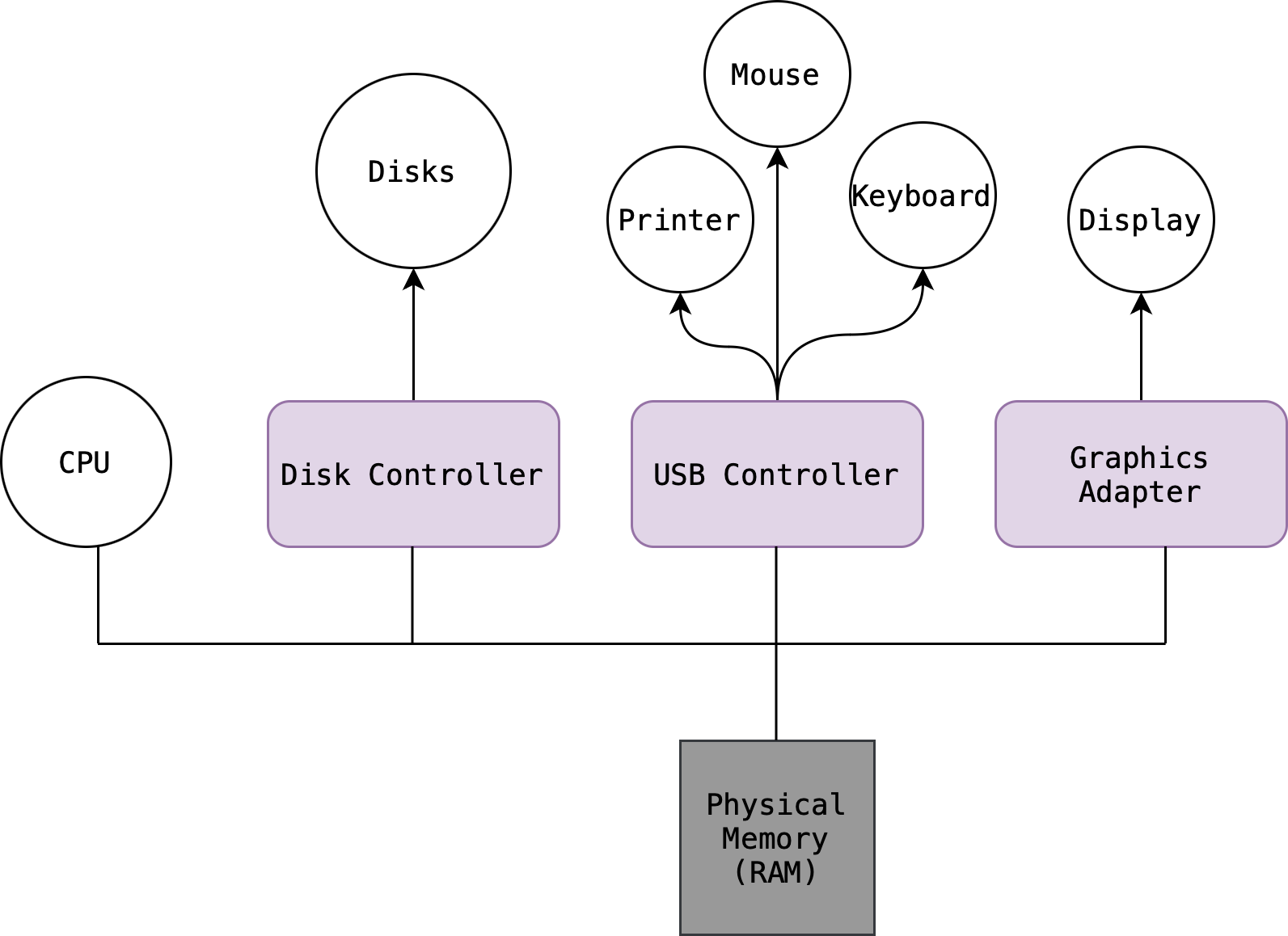
The Operating System
An operating system is a special program that acts as an intermediary between users of the computer and the computer hardware.
The goal of an operating system is such that we have a dedicated program to fulfil the following essential roles:
- Resource allocator and coordinator:
- Controls hardware and input/output requests
- Manage resource conflicting requests
- Manage interrupts
- Controls program execution:
- Storage hierarchy manager
- Process manager
- Limits program execution and ensure security:
- Preventing illegal access to the hardware or improper usage of the hardware
Once we have an operating system, it makes things easier for users to use a program or write another program for other purposes within a computer system.
There are a lot of things that make up an operating system, but they are generally divided into three categories:
- The Kernel
- System programs
- User programs
Definition and role of operating system kernel can be found in another section below, and it is the only program with full privileges, i.e: absolute access to control all the hardware in the computer system.
Both system programs and user programs run in user mode, with limited privileges, i.e: any of these programs have to send a request to the kernel each time they require access to the I/O or hardware devices.
The Computer System
A computer system can be roughly divided into four components: the hardware, the operating system, the application programs (also known as user programs), and the users as shown in the figure below.
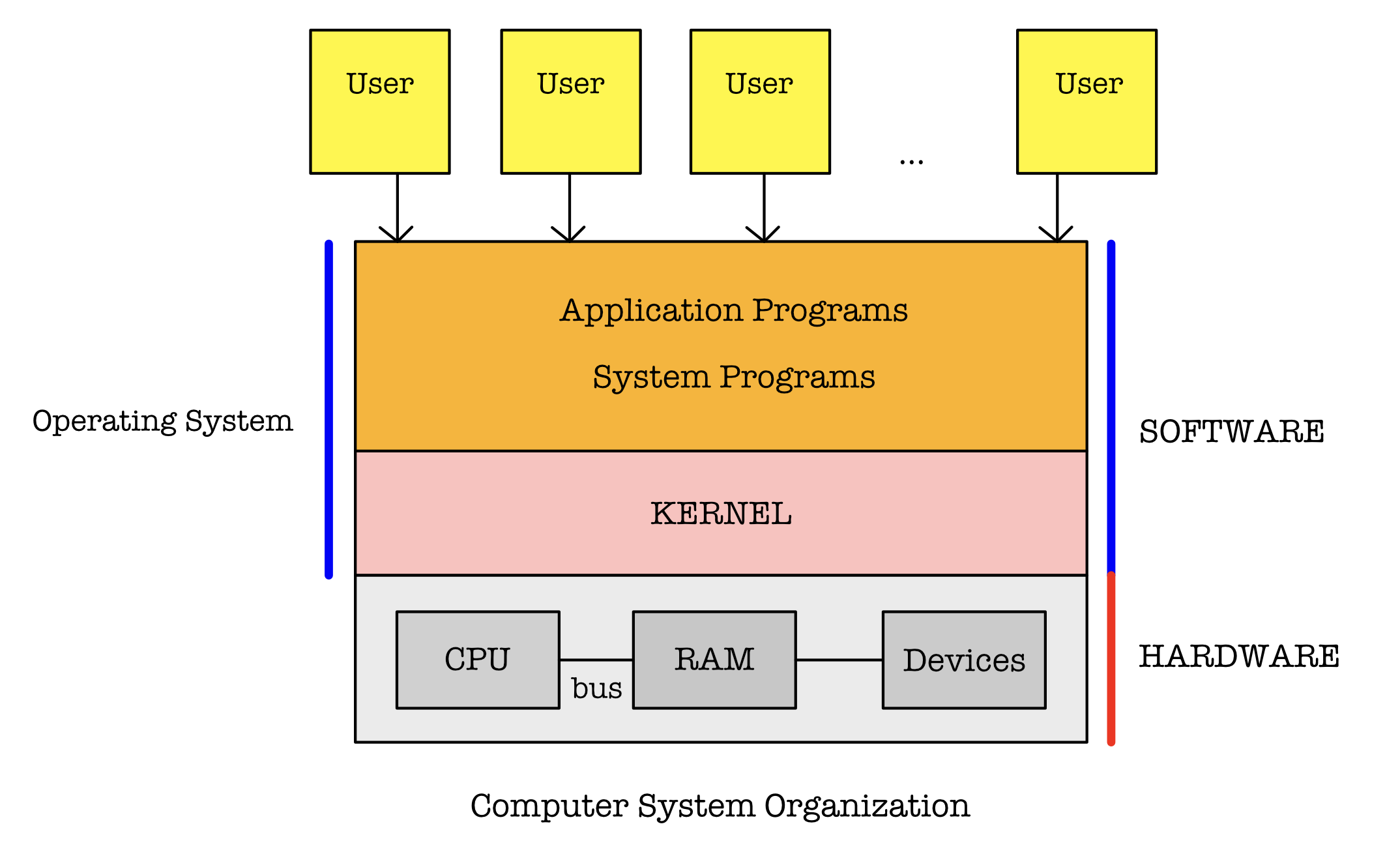
The operating system is part of the computer system and is analogous to a government.
The OS provides an environment such that user programs such as the text editor, web browser, compiler, database system, music player, video editor, etc can do useful work. Since each user program runs in a virtual machine (i.e: it is written in a manner that the entire machine belongs to itself), there has to be some sort of manager program that has higher privileges and oversees all programs that live on the RAM and reside on disk, as well as managing the memory hierarchy.
This special program is part of the operating system called the kernel.
The Memory Hierarchy
The storage structure in a typical computer system is made of registers, caches, main memory, and non-volatile secondary storage such as magnetic disk. The wide variety of storage systems can be arranged in terms of hierarchy according to speed and cost (increasing speed and increasing cost from bottom up):
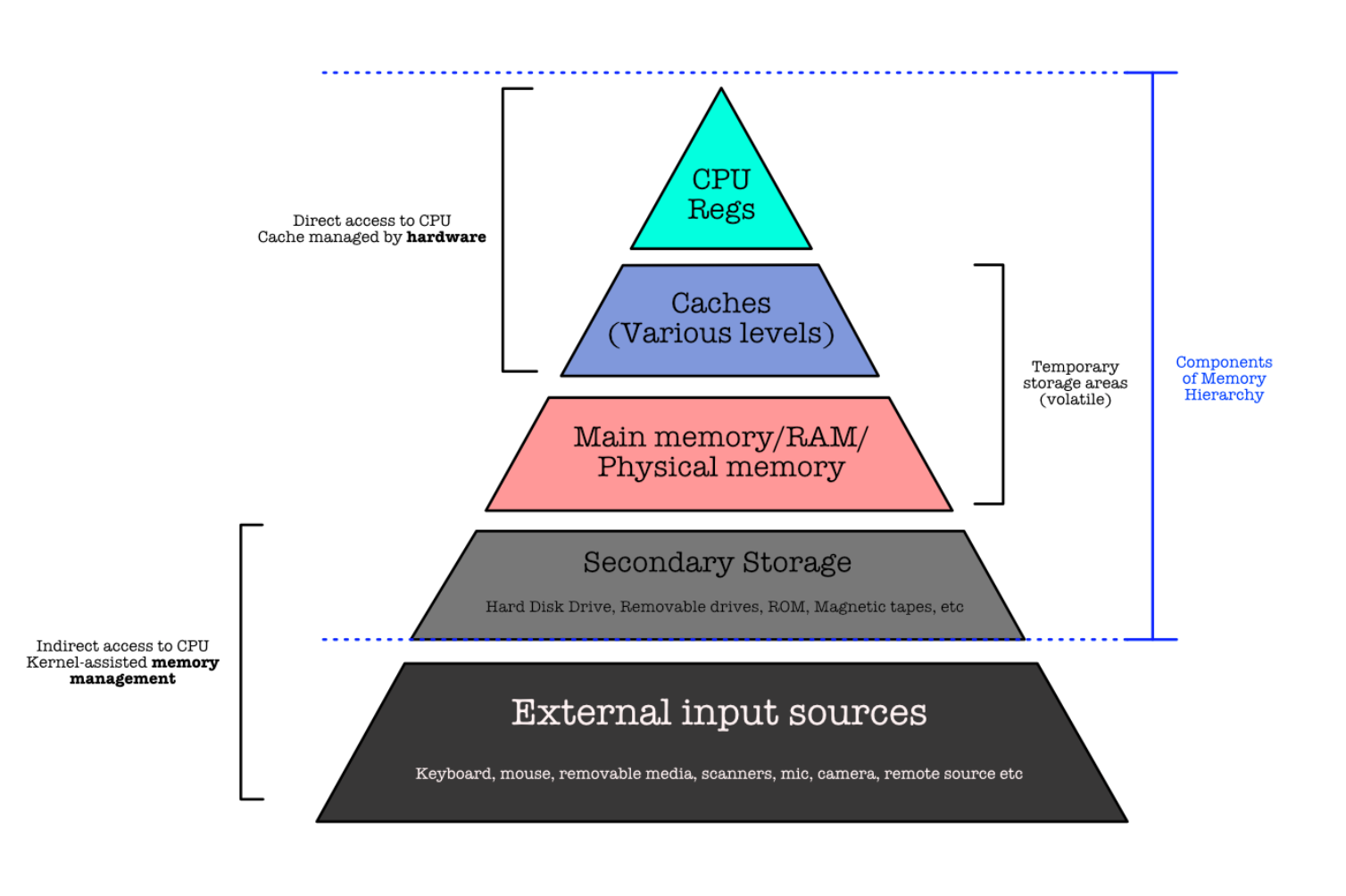
- The CPU can load instructions only from memory, so any programs to run must be stored there.
- General-purpose computers run most of their programs from rewritable memory, called main memory (RAM).
- At each CPU clock cycle, instructions are fetched from the main memory to the CPU.
The RAM
Ideally, we want the programs and data to reside in main memory (also known as physical memory, or RAM) permanently. This arrangement usually is not possible for two reasons:
- Main memory is usually too small to store all needed programs and data permanently.
- Main memory is a volatile storage device that loses its contents when power is turned off or otherwise lost.
Recall that the memory unit sees only a stream of memory addresses; it does not know how they are generated (by the instruction counter, indexing, indirection, literal addresses, or some other means) or what they are for (instructions or data).
Cache
Cache devices are typically used to speed up the performance of the computer. They are storing (typically) a few of the most recently used instruction pages. Cache devices are wired directly to the CPU so that the CPU has direct access to it (unlike secondary storages), just like how the CPU can directly access the RAM.
You may think of it as a more-expensive, smaller-but-faster RAM.
Because caches have limited size, cache management is an important design problem. The kernel dictates details pertaining to cache management, such as which supported cache replacement policies should be used for the system.
Kernel
The one program that is running at all times in the computer is the kernel.
The Kernel is the heart of an operating system.
- For example, Ubuntu OS is about 2.7GB, but its Kernel (Linux) size is only about 70MB).
- It operates on the physical space, meaning that it has full knowledge of all physical addresses instead of virtual addresses, and has the complete privilege over all the hardware of the computer system.
- The only way to access the kernel code is when a process runs in the Kernel mode, via very specific controlled entry points.
You have learned this before: for instance via ILLOP, IRQ, and RESET.
Kernel Mode
The kernel runs with special privileges, called the kernel mode. It can do what normal user program cannot do:
- Ultimate access and control to all hardware in the computer system (mouse, keyboard, display, network cards, disk, RAM, CPU, etc)
- Know (and lives in) the physical address space and manages the memory hierarchy
- Interrupt other user programs
- Receive and manage I/O requests
- Manage other user program locations on the RAM, the MMU, and schedule user program executions
In order for the kernel to have more privileges than other user mode programs, the computer hardware has to support dual mode operation.
You have learned this before as well, i.e: PC31 in the Beta CPU indicates whether the current instruction is run in the Kernel mode or the User mode. Note that using PC31 as Kernel/User mode indicator is specific to Beta CPU. Other CPU architecture such as the x86 and ARM uses special registers (FLAGS register for x86 and CPSR for certain ARM architecture) for this purpose. The details about other CPU architecture is out of our syllabus, but the concept is similar.
Hardware Support for Dual Mode Operation
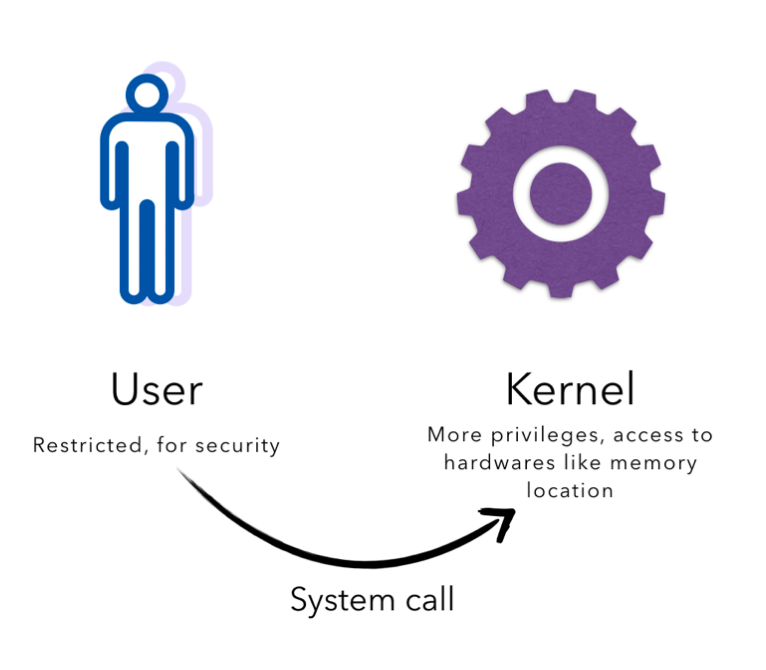
The dual mode is possible iff it is supported by the hardware. The kernel is also typically uninterruptible in older CPU designs, and this interruptible feature is also supported by the hardware. There are some more complex CPU designs that allows interrupt even when the CPU is in kernel mode (based on some kind of priority) but this requires more complex interrupt handling routine (need to save progress, etc).
Differences between architectures
In 50.002, we have learned that the control logic unit prevents the PC to JMP to memory address with MSB bit of 1 (where the kernel program resides) when it is at memory address with MSB bit 0 (where user programs reside).
Also, the control logic unit does not trap the PC onto the handler when an interrupt signal is present if the PC is running in kernel mode (MSB of the PC is 1).
In the Linux system, low (virtual) memory region is dedicated for the kernel and high memory is assigned for user processes. It is essentially the same as what we have learned before: the concept of having dual mode and hardware support.
There has to be some kind of hardware-dependent implementation that protects the Kernel memory region, e.g: prevents the PC from jumping illegally (not via handlers) to a lower memory address (MSB = 0) when it was from a higher memory address (MSB = 1).
Note that using MSB of PC register as a flag to indicate kernel/user mode is only specific to our Beta CPU implementation. Actual implementation vary widely. For instance, x86 architecture uses dedicated FLAGS registers. Such detail is outside of our syllabus.
The Big Picture
A general purpose CPU has at least dual mode operation that should be supported by its hardware:
- The Kernel mode (privileged) : the executing code has complete and unrestricted access to the underlying hardware.
- The User mode (unprivileged) : all user programs such as a web browser, word editor, etc and also system programs such as compiler, assembler, file explorer, etc runs on virtual machine
User programs have to perform system calls (supervisor call) when they require services from the kernel, such as access to the hardware or I/O devices. When they perform system calls, the user program changes its mode to the kernel mode and began executing the kernel instructions handling that call instead of their own program instructions. When the system call returns, the PC resumes the execution of the user program.
Booting
Booting is the process of starting up a computer. It is usually hardware initiated (by the start button that users press) meaning that users physically initiate simple hardwired procedures to kickstart the chain of events that loads the firmware (BIOS) and eventually the entire OS to the main memory to be executed by the CPU. This process of loading basic software to help kickstart operation of a computer system after a hard reset or power on is called bootstrapping.
Recall that programs (including the operating system kernel) must load into the main memory before it can be executed. However, at the instance when the start button is pressed, there’s no program that resides in the RAM yet and therefore nothing can be executed in the CPU.
We require a software to load another software into the RAM – this results in a paradox.
The Booting Paradox
To solve this paradox, the bare minimum that should be done in the hardware level upon pressing of the start button is to load a special program onto the main memory from a dedicated input unit: a read-only-memory (ROM) that comes with a computer when it is produced and that cannot be erased. This special program is generally known as firmware or BIOS1.
After the firmware is loaded onto the main memory through hardwired procedures, the CPU may execute it and initialise all aspects of the system, such as:
- Prepare all attached devices in a state that is ready to be used by the OS
- Loads other programs which in turn loads more and more complex programs,
- Loads the Kernel from disk
- When the system boots, the hardware starts in the kernel mode. After being loaded, the Kernel will perform the majority of system setups (driver init, memory management, interrupts, etc). Afterwards, the rest of the OS is loaded and then user processes are started in user mode.
The figure below summarises the booting process:
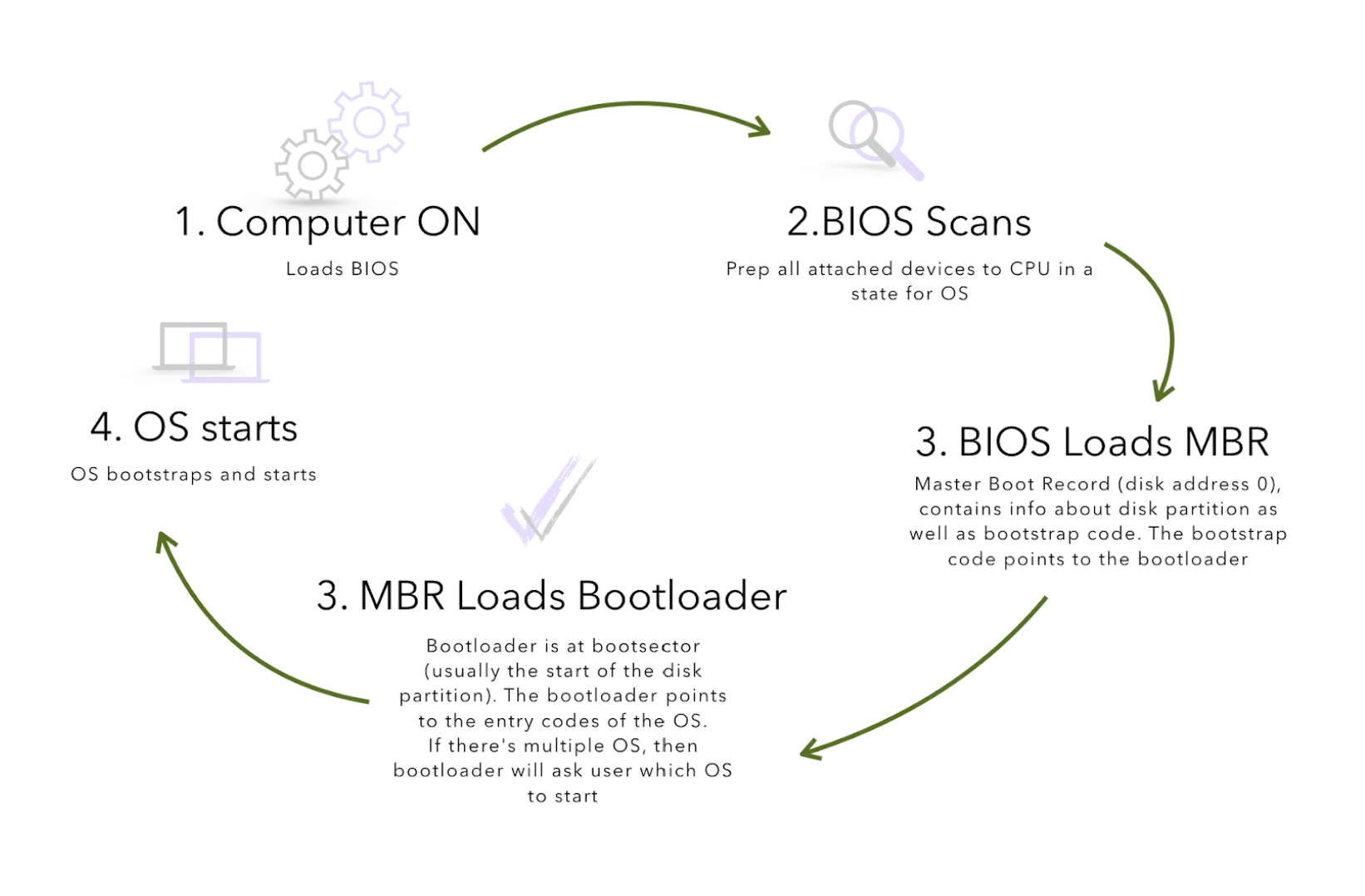
Note that the figure is heavily simplified for illustration purposes only.
Computer System I/O Operation
There are two types of hardware in the computer system that are capable of running instructions:
- The CPU (obviously!)
- I/O device controllers
Each I/O device is managed by an autonomous hardware entity called the device controllers as shown in the figure below:
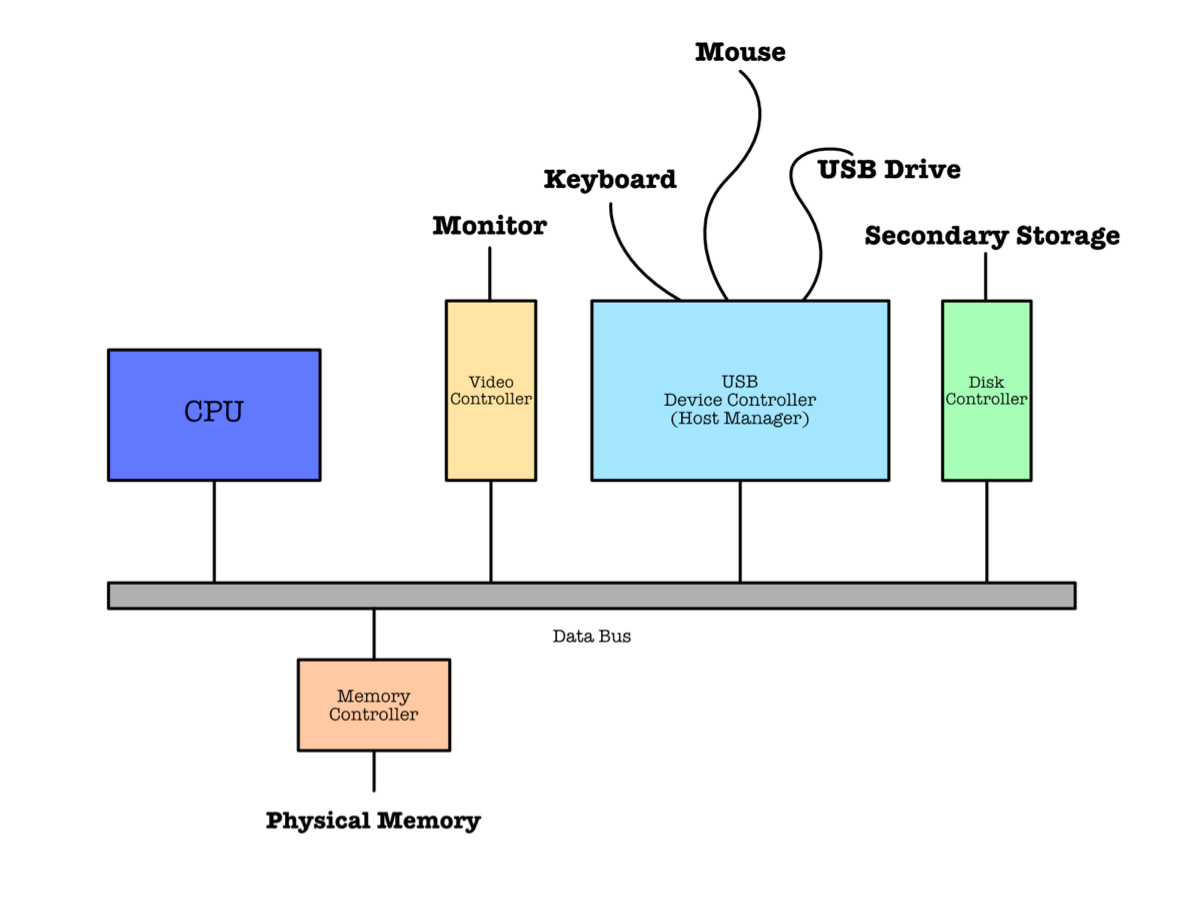
In other words, I/O devices and the CPU can execute instructions in parallel. They are independent of one another and are asynchronous
Device Drivers
A system must have device drivers installed for each device type. This driver is a specific program to interpret the behavior of each device type. We typically install/download device drivers when we plug in new I/O units to our computers through the USB port.
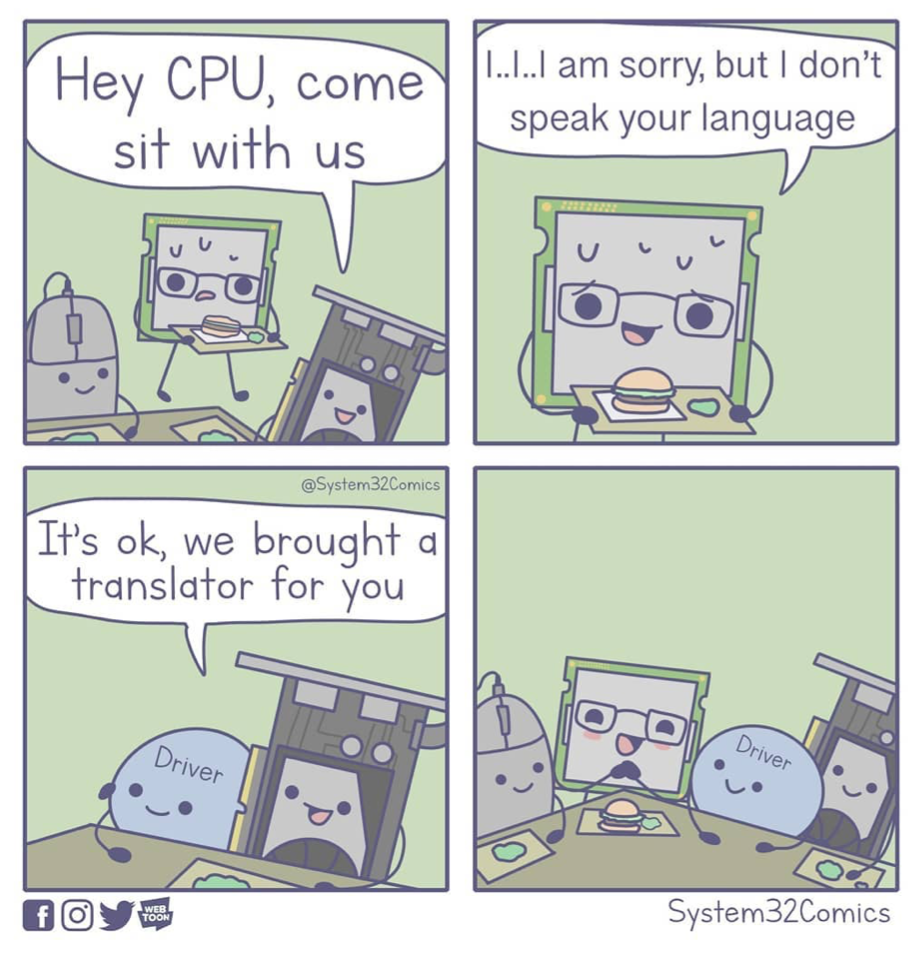
It provides a software interface to hardware devices so that the device controller is able to communicate with the OS or an application program.
Running Device Drivers
Some default device drivers are part of the kernel code, and may consist of interfaces that control one or more common devices that can be attached to a system, such as hard disks, GPUs, keyboards, mouses, monitors, and network interfaces. In other words, device drivers are modules that can be plugged into an OS to handle a particular device or category of similar devices. Many drivers run in kernel mode (therefore some requires reboot upon installation), but there are also drivers that can run in user mode.
Those drivers that run in user mode will be slower in comparison, since frequent switching to kernel mode is required to access the serial ports of the device controller that’s connected to the external devices. However, if it was poorly written, it will not endanger the system by, for example, accidentally overwriting the kernel memory.
For drivers that run in kernel mode, vulnerabilities in these drivers can pose a serious threat as they can allow an attacker to escalate privileges to the highest level and become highly persistent.
One should only install drivers from trusted vendors.
Device Controllers
Device controllers are electronic components inside a computer that are in charge of specific types of devices. Components that make up the device controllers:
- Registers: contains instructions that can be read by an appropriate device driver program at the CPU
- Local memory buffer: contains instructions and data that will be fetched by the CPU when executing the device driver program, and ultimately loaded onto the RAM.
- A simple program to communicate with the device driver
I/O
I/O operation happens when there’s transfer of data between the local memory buffer of the device controller and the device itself.
The I/O operation means:
- Output: Move data from the device controller’s buffer to the output device, or
- Input: From the input device to the device controller’s buffer.
Since the device controller and our CPU are asynchronous (can operate independently, in parallel), we need to devise a way to coordinate between servicing I/O requests and executing other user programs. This I/O handling issue is handled by our OS Kernel (read along to understand how).
Summary
This notes provide foundational knowledge for understanding how operating systems function as critical components in computing. It details the role of operating systems in managing hardware resources, executing user programs, and ensuring system security. Operating systems (OS) serve as a crucial intermediary between a computer’s hardware and its users, facilitating the management of hardware resources, program execution, and system security. The OS’s core component, the kernel, plays a pivotal role in handling hardware operations and memory management, ensuring efficient processing and resource allocation. This introduction also discusses the architecture of computer systems, the memory hierarchy, and the process of booting, providing a foundational understanding of how operating systems integrate and manage computing resources.
Key learning points include:
- Role and Functions: Operating systems act as intermediaries between computer applications and the hardware, optimizing resource use and user interaction.
- System Structure: Emphasis on how different components like the kernel, user space, and system calls interact within a computing system.
- Process Management: Explains how operating systems manage multiple processes, ensuring efficient execution and resource sharing.
- I/O and Device Management: Discusses methods for handling input/output operations and managing various hardware devices connected to the system.
-
Firmware is not equivalent to BIOS, but unfortunately some resources and PC manufacturers might just use them interchangeably. Firmware generally refers to software stored on the motherboard (of any devices like computers, routers, switches, etc), containing basic settings of the device at startup. Some firmwares are upgradable, while some are Read-Only. BIOS is a term generally used specifically to refer to computer’s motherboard firmware in older computers. Modern computers use other Firmwares such as UEFI, also stored on chips on the motherboard. Note that UEFI / BIOS don’t form the entirety of a motherboard’s firmware. ↩
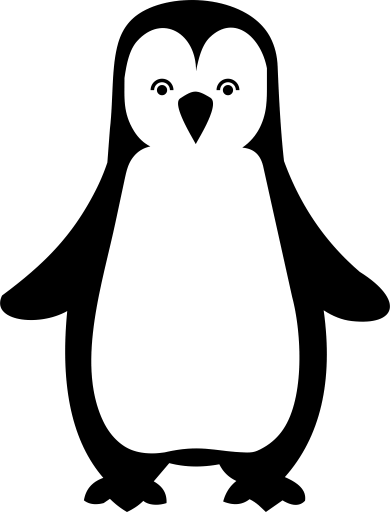 50.005 CSE
50.005 CSE